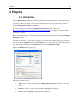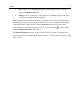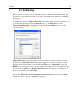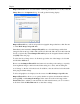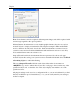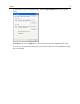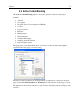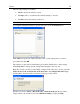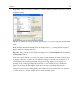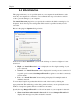Operation Manual
Plug-Ins
33
4.2 Ad Blocking
More and more web sites are becoming filled with ads. With a fast connection these are
generally not a problem but often it’s nice just to surf without the distraction of blinking,
moving ads.
To change the settings of Outpost Firewall’s ad blocking, right-click the system tray icon
to get the shortcut menu, then select Options and go to the Plug-Ins tab. Click
Advertisement Blocking to highlight it and then click the Settings button to get the
following dialog:
Outpost Firewall can block the display of banner ads from certain advertisers. As the
picture shows, Outpost Firewall comes with a large list of the most common words in
Internet advertisement URLs located within the HTML tags “<IMG SRC=” and “<A
HREF=”. To add another word to the list, simply start typing it in the text field above the
list and click the Add button. Outpost Firewall replaces any banners containing one of
these words with the text: [AD-IMG].
Be sure that Block Ad content containing specific keywords is selected. Click Add to
add the new entry to the list or Modify to change it.