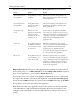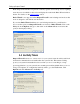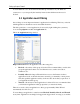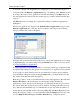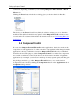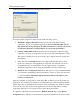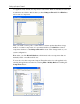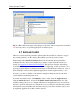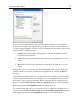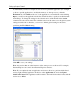Operation Manual
Setting up Outpost Firewall
29
Select an action in the list and the right part of the window will show you the element’s
description and settings. The default setting for each action depends on the security level
you chose during installation. To allow or block a particular action globally for the system,
select one of these available options:
• Prompt. Outpost Firewall Pro will prompt you each time an application tries to
perform the selected activity.
• Allow. The selected activity will always be allowed for all applications on your
system.
• Block. The selected activity will always be blocked for all applications on your
system.
Besides these options, you can also have utpost Firewall Pro show a visual notification
each time an action is allowed or blocked for the application, by selecting the Report
check box.
Some applications use the technology of component injection (Windows hooks) for their
common activity (Nvidia drivers, for example). If you use such applications and want to
allow them to inject components from the
shared components list into another process’s
memory, select the Allow injection of shared components check box. This setting has a
higher priority than the Prompt/Block settings for Windows hooks.
If you want to have full control over all system activity of applications installed on your
computer, clear the Allow all listed actions for network-enabled applications, otherwise
it has a higher priority than the Prompt/Block settings for all listed techniques.