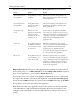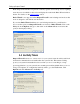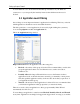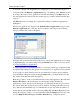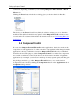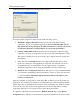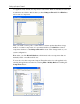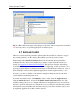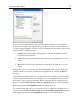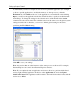Operation Manual
Setting up Outpost Firewall
26
Clicking this button displays the following dialog window:
Select the desired component control level from the following options:
• Maximum—Outpost Firewall will monitor all components that are being
registered to be part of a legitimate application. It is recommended that you use
this option only when you suspect an unknown malware to exist in your system
because this option may seriously impact on your system performance.
• Normal—Outpost Firewall will monitor all new components as they are being
registered to be a part of an application yet are not located in the application folder.
This option is suitable for most cases and provides a balance between security and
performance.
• Low—the same as Normal but in this case Outpost Firewall Pro will not warn
about every changed or added application component, but will warn only about
executable files. It is recommended to use this option instead of completely
disabling Component Control to keep the minimally necessary security level.
• Disabled—Turns Component Control off. This option is only recommended when
you experience significantly reduced performance, crashes or other errors that lead
to system instability. Turning Component Control off severely reduces your
system’s security level.
There are a number of components in each system that are always used by more than one
application. Two examples are: Windows system libraries and common language runtime.
Such components are typically trusted because it is known that they don’t impose a threat;
moreover, they are often used by many applications, and monitoring all these common
components takes up a lot of system resources and reduces performance.
To optimize component control performance, Outpost Firewall supports the Shared
Components list to which you can add trusted components intended for use by more than