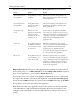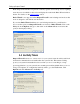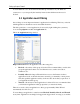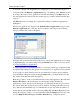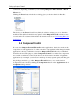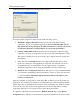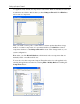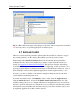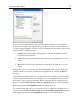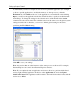Operation Manual
Setting up Outpost Firewall
24
You can also directly add an application by dragging its icon from Windows Explorer or
your desktop into the Options > Application dialog or by clicking on the Add button, then
browsing to the location of the application’s .exe file and clicking on the Open button. If
the same application is already listed in another category, it will be deleted from that other
category.
The Edit button lets you change any of the detailed settings for whatever application is
highlighted.
Whenever an application is dragged to the Partially allowed applications category of the
Options’ Application tab, or is in any other way added to this category, the following
dialog box with its list of rules is displayed:
Using this dialog, advanced users have full control of each of the different protocol settings
by highlighting any one of these and pressing the Modify button. This is covered in detail
in
5.4 Creating Rules for Applications.
A simpler approach is to use the Preset button to select the general type of application that
best applies. The settings for these presets were designed by our engineers and are optimal
for most purposes. Even advanced users are recommended to use these presets and then
later tweak their settings as needed. In using the Rules dialog, an empty check box in the
list of rules means that rule will not be applied.
Note: It is possible to create several different rules for the same application. Be aware that
Outpost Firewall uses the first instance of a rule that has criteria matching the
application’s activity and ignores all subsequent ones. The firewall rules are processed in
the order in which they are listed. Once a rule is matched, searching of the rules list stops.
Any other rules that match this type of communication are ignored, if they are further on
the list than the first rule that matches. The buttons Move Up and Move Down are used to
change the sequence of rules so you can determine which rule Outpost will use. If no rule
is found, Outpost Firewall displays the Rules Wizard dialog or simply blocks the