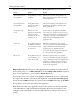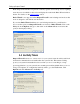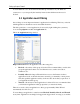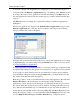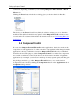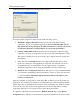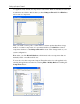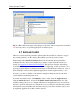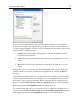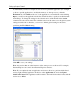Operation Manual
Setting up Outpost Firewall
23
You can either choose to block all network traffic upon activation of your Windows
screensaver, or you can specify the inactivity interval, after which network access is
blocked.
3.5 Application Level Filtering
One of Outpost’s most important features is application level filtering. This lets you decide
which applications should have access and which should not.
The dialog window to control applications is accessed by right-clicking the system tray
icon, selecting Options and then the Application tab.
This is the Application dialog window:
Outpost Firewall divides all applications into three categories:
Blocked—all activity of this group is blocked. We recommend that you add to this
group all applications that do not need Internet access, such as text editors,
calculators, etc.
Partially Allowed—Outpost Firewall allows access to the Internet for these
applications based on the rules that were created by you manually or from presets.
Only the specified application activity is allowed. We advise that you put most of
your applications in this group.
Trusted—all activity for these applications is allowed. It is not recommended that
you include an application in this group unless you trust it absolutely.
There is no need to add your applications to these groups manually. Rules Wizard
automatically does this for you.
You can change an application’s status between Blocked, Partially allowed, and Trusted
at any time. Applications can simply be dragged and dropped from one category to another.