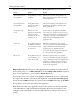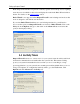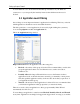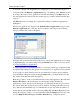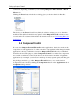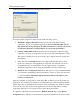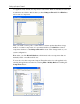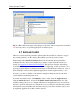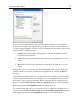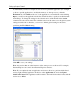Operation Manual
Setting up Outpost Firewall
21
The choices you can make for an application in Rules Wizard mode are as follows:
Choice Purpose Result
Allow all activities for
this application
For applications you trust
completely.
All network requests by this application are
allowed and the application is given the status
Trusted application.
Stop all activities for
this application
For applications that
should not be allowed
network access
All network activities for this application are
disabled. The application is given the status
Blocked application.
Create rules using
preset
Restrict access for
applications that interfere
with network under
specific protocols, via
specific ports, etc.
Creates a rule for the application that limits
network access to specific ports and protocols
using presets designed by our engineers that are
optimum for most purposes. This application
will be included in the Partially allowed
applications list.
Allow once For applications that you
are doubtful of but want
to see what they do with
the connection.
Data from specified local port to specified
remote port and address is allowed during this
single communication. The next time this
application tries to establish a network
connection, this same dialog window appears.
No rule is created for the application.
Block once For applications that you
do not trust but do not
want to block totally.
Data from specified local port to specified
remote port and address is blocked during this
single communication. The next attempt by this
application to establish a network connection
results in this same dialog window. No rule is
created for the application.
Outpost Firewall will detect most of the applications that regularly access the network
after working a day or so in Rules Wizard mode. Once Outpost Firewall has registered
most of your applications, you can switch to Block most mode.
You can also create your own rule for an application rather than select one of the presets.
To create a rule, click the down arrow at the right side of the Create rules using preset
pull down. Select Other from the drop-down list and click OK. This brings up the Rules
dialog where you can create any rule for this application.
Note: In the case when some application requests the connection to the server that has
several IP addresses, Outpost Firewall automatically detects all server addresses and
configures corresponding rules for all server IP addresses according to the action you
specify.