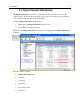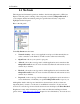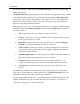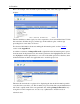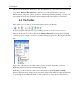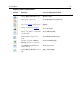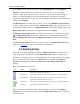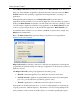Operation Manual
Setting up Outpost Firewall
20
When Outpost Firewall is installed, the default mode is Rules Wizard mode. This mode
helps you decide whether an application should be allowed a network connection. Rules
Wizard facilitates the specifying of applicable network parameters for each type of
application.
Although during the installation process Outpost Firewall creates the rules for
applications already installed on your system, it might miss a few uncommon programs so
at this point Rules Wizard mode makes your life a little easier. Instead of having to create
a new and often complex rule each time a new application is run, Rules Wizard does the
work for you by basing its presets on all well-known applications. Rules Wizard even
recommends the best selection for you. Unless you know of a better choice, simply okay
Outpost’s recommendation.
Here is the Rules Wizard dialog window that pops up whenever a new application
requests a network connection:
Outpost Firewall has a database of the most commonly used applications. Our engineers
programmed the optimum settings for each type of application so the decisions you have to
make are very few.
The Outpost Firewall system groups applications into three groups.
• Blocked—distrusted applications for which all connections are blocked.
• Partially allowed—applications granted limited network access by having their
protocols, ports and directions specified by policies (rules).
• Trusted—applications for which all connection requests are allowed.
In the picture of the dialog window above, you can see what application is requesting an
outgoing connection, “Internet Explorer”, what manner of access is being attempted, the
basic parameters of the connection and the choices you can make regarding the request.