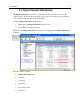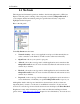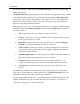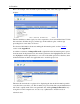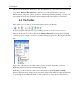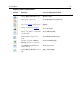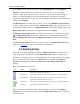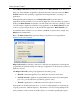Operation Manual
Setting up Outpost Firewall
18
It also restricts the flow of information coming into your computer as you see fit. You
might set a rule about file sharing, for example, so that your computer shares your files
only with other computers you trust on your local network. A common use for a firewall is
to restrict the amount of information your computer gives out while it is connected to the
Internet.
3.2 Initial Settings
Outpost Firewall is ready for operation as soon as it is installed. Its default settings are
more than adequate for most purposes and are recommended until you become fully
acquainted with how Outpost Firewall operates. Once you are familiarized, you can
customize Outpost Firewall in many ways to best suit your particular needs.
This section gives a brief overview on how to customize the system. You can change these
settings at any time.
To display the Outpost Firewall settings dialog window, right-click the Outpost Firewall
system tray icon and select Options from the shortcut menu:
The settings dialog looks like this:
The first section is Startup. This lets you choose the startup mode for Outpost Firewall.
The default startup mode is Normal, which loads Outpost Firewall automatically at boot-