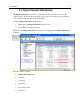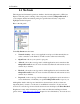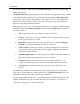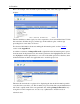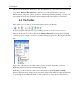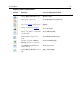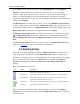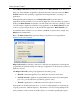Operation Manual
An Orientation
12
2.3 The Panels
The left panel and information panel are similar to the left and right panels of Windows
Explorer. The left panel is a listing of the components secured by Outpost Firewall on
your computer and the information panel gives specific data about any component
highlighted in the left panel.
Here is the left panel:
Under My Internet are the items:
• Network Activity—shows every application and protocol that currently has an
active connection to the Internet or LAN as well as other network activity.
• Open Ports—shows your system’s open ports.
• Allowed—shows the event log stats for all the applications and connections that
Outpost Firewall allowed. You can view the stats filtered for the current session,
current day or all times.
• Blocked—shows the event log stats for all the applications and connections that
Outpost Firewall blocked. You can view the stats filtered for the current session,
current day or all times.
• Reported—is the event log of all the attempts by applications and connections to
access the Internet or LAN that you specified Outpost Firewall to report to you.
Although the details of the logs are intended for advanced users, the above items are
important when you need to see the stats on established connections or bytes sent and
received. To view the logs in more detail, advanced users should press the Show Detailed
Log button located on the information panel of Allowed, Blocked and Reported items
(please refer to
6 The Outpost Log System chapter for more information). You can also use