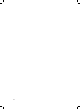User's Manual
16
Playing Content
Folder 0 will automatically start playing. If multiple les are in Folder 0, then they
play one after another repeatedly.
If the tablet does not start to play the content, then restart it and the content
should start playing automatically after restart.
NOTE
Do not turn o the Media Player or remove the USB drive while it is copying.
We recommend removing the USB disk after its content has been successfully
copied.
Loading Content into Other Folders
You can use the standard Android Explorer to copy folders/les to the Media
Player. For example, into the Folders 1 through 12, the MS folder or a le with the
same name as a barcode.
By default, the Android Media Player automatically runs i DISPLAY’s Autoplay
application. For instructions on how to log out of the Autoplay application in order
to access standard Android OS screens, refer to the Logging Out of the Android
Media Player Autoplay Application section.
Loading an Application
If one of the les that was copied to the Android Media Player is an application
(Android apk) then an installation wizard automatically starts.
Click the Install button
Click the Open or Done button to run the application.
Micro SD – Playing Content
A Micro SD card can be used to play content on the Media Player. After it is entered
the Media Player will start repeatedly playing the content on the Micro SD. This
procedure does not aect the contents already on Folder 0 of the Android Media
Player, meaning that when you remove the Micro SD card, the media player will go
back to playing the content in Folder 0.
To play Micro SD content:
Insert the Micro SD card into the Micro SD port on the back of the Media Player.
A password window is automatically displayed.
The content of the Micro SD card will automatically play in a loop.
You must leave the Micro SD card inserted in the Media Player as long as it is
playing.
Browser and Market – Downloading Content
You can download content using Wi–Fi or mobile connection to the Root folder of
the tablet and then move the content to Folder 0 (or Folders 1 through 12) using
Explorer which can be accessed from the Applications Drawer.
as described in the Logging Out of the Android Media Player Autoplay Application
1.
2.