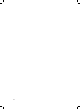User's Manual
15
Playing Content
Barcode Reader – Plays Per Barcode
The Android Media Player can be used to automatically play the content of a
specic le in the Root directory of the Media Player when a barcode reader is
connected.
Copy a le onto the Android Media Player with the same exact name as the
barcode. The media player will then automatically play the content of that le
when a product with that barcode is read.
For example, If the barcode of a product is 12345678, then a le named 12345678
can be placed in the Root folder of the Android Media Player. The Android Media
Player will then play the le named 12345678 when the barcode reader scans the
product barcode 12345678.
How Do I Load Content?
Android Media Player auto copy feature makes loading content simple!
You can load content les using either a USB drive, a Micro SD, Wi-Fi or a mobile
network (using a SIM card), as follows.
USB – Loading Content
Loading Content into Folder 0
To load from a USB drive into Folder 0:
Create a folder named 0 on a USB disk. Remove all other content from the USB
drive.
If a video or image is playing, then insert the USB drive into one of the two USB
ports on the back of the Media Player.
If an application is playing, then insert the USB drive into one of the two USB ports
on the back of the Media Player and then after ten seconds, quickly press the On/
O button on the front of the Media Player.
After a few seconds a window pops up requesting a password.
Enter the password and click the OK button. If this is the rst time you are using
the Media Player, then the password is: 11223344. The following window is
displayed:
Click the Replace button to delete the content of Folder 0 on the tablet and
replace it with the content of Folder 0 on the USB drive.
– OR –
Click the Append button to add the content of Folder 0 on the USB drive to the
content of Folder 0 on the Media Player.
A success message is displayed after the content has been copied. The le(s) in
1.
2.
3.
4.
5.
Append
Replace
Hint
Folder 0 exists.