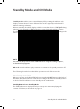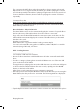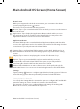User's Manual
17
Playing Content
The content in the MS folder is played repeatedly as long as motion is detected.
When motion is no longer detected, the tablet goes back to playing the content
of Folder 0 repeatedly. If the tablet is playing an application and it is not touched
for more than three minutes, then it returns to playing the content of Folder 0
repeatedly.
You may refer to the
http://www.i-display.com/products/retail-tablet-m-technical-specication
to download the latest Retail Tablet specication sheet to download the latest
Retail Tablet specication sheet.
Barcode Reader – Plays Per Barcode
The Retail Tablet can be used to automatically play the content of a specic le in
the Root directory of the tablet when a barcode reader is connected.
Copy a le onto the Retail Tablet with the same exact name as the barcode. The
tablet will then automatically play the content of that le when a product with
that barcode is read.
How Do I Load Content?
Retail Tablet auto copy feature makes loading content simple!
You can load content les using either a USB drive, a Micro SD, Wi-Fi or a mobile
network (using a SIM card), as follows.
USB – Loading Content
Loading Content into Folder 0
To load from a USB drive into Folder 0:
Create a folder named 0 on a USB disk. Remove all other content from the USB
drive.
If a video or image is playing, then insert the USB drive into one of the two USB
ports on the back of the tablet.
If an application is playing, then insert the USB drive into one of the two USB ports
on the back of the tablet and then after ten seconds, quickly press the On/O
button on the back of the tablet.
After a few seconds a window pops up requesting a password.
Enter the password and tap the OK button. If this is the rst time you are using the
Retail Tablet, then the password is: 11223344. The following window is displayed:
Tap the Replace button to delete the content of Folder 0 on the tablet and replace
1.
2.
3.
4.