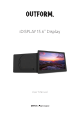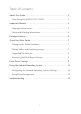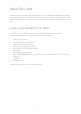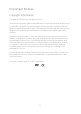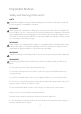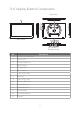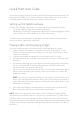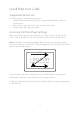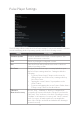User's Manual
Table Of Contents
9
Pulse Player Settings
The following table describes the Pulse Player settings. For more information on how to
use the underlying Android operating system, refer to the following section.
Setting Description
Software Update Check for available Pulse Player software updates. This
requires an Internet connection.
Back Return to playing the configured content.
Exit Exit Pulse Player and open the home screen of the base
Android operating system.
Exit Event Configure how the user stops content playback to open
the Pulse Player settings interface. Settings include the
following:
• Z gesture: Draw a large Z shape on the screen by
sliding a finger across the screen, starting at the top
left of the screen.
• Tapping the screen 5 times: Tap anywhere on the
screen 5 times.
• Z gesture and tapping the screen 5 times: Either draw a
Z shape or tap 5 times as described above.
Z Gesture
Detection Accuracy
Choose “Easy”, “Medium, or “Hard” to configure how
accurately the user must draw the Z shape to perform the
Exit Event. “Easy” indicates a low level of drawing accuracy,
“Medium” a fair amount of accuracy, and “Hard” a stricter
level of accuracy, all with regards to how straight the
lines of the Z shape are drawn and whether the drawing is
oriented correctly.