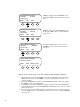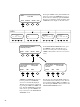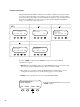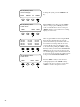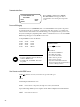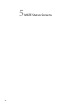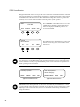Installation Guide
40
Why you want them:StatusscreensgivetheuserabreakdownofindividualactivitiesoftheFX
SeriesInverter/Charger(s)andtheChargeController(s),includingACandDCvoltageandAC
andFLEXnetDCcurrentmeters.Itistheseindividualreadingsthatcombinetoproducethe
Summary screens noted earlier and allow monitoring of the system operation.
STATUS Screen Overview
Press <STATUS> on the Main menu to access the
STATUSmenu.STATUScontainsallthemeters
and mode displays for OutBack products con-
nected to the MATE.
eSTATUSmenuisdividedrstbyproductand
then into menu categories, such as meter, modes,
and statuses.
MAIN---------------------------------
9:57:32A
SUM STATUS SETUP ADV
STATUS -----------------------------
choose device:
FX CC DC MATE
NOTE:NotallSTATUSscreensareapplicabletoallFXmodels.escreensdierbyproduct
type and revision. See the Menu Map at the end of the manual for locations of all of the status
screensavailable.ConsultyourspecicOutBackproductownermanualforanexplanationof
all the operating modes and meters.
STATUS/CC/PAGE 1--------------
MODE METER SETP PG2
STATUS/FX/PAGE 1----------------
choose category
MODES METER BATT PG2
Typical CC Status Screen Typical FX Status Screen
NOTE:Otherthanoeringmanualon/ocontrolofitsAUXrelay,theMATEhasnocontrol
overtheworkingsoftheCCChargeControllerexceptwhenthesystemisundergoingaglobal
EQchargermode.Atthistime,thesystemusesboththeFXandtheChargeController(s)to
charge the batteries.