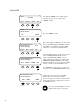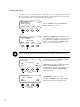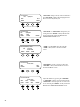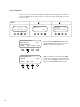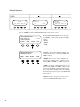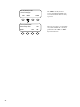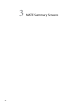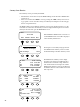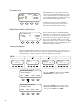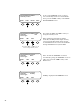Installation Guide
28
Summary Screen Overview
e Summary screens provided by the MATE:
• SummarizethecurrentstatusofanyFX,OutBackChargeControllerand/orFLEXnetDC
connected to it.
• Canbeaccessedfromthe <MAIN> screen by pressing the <SUM> so key and can be set
topopuplikeascreensaveraeradelay(SeeSummaryScreenOptionsonthenextpage
formoresetupinformation).
Any MATE so key pressed while the Summary screen is being displayed returns you to the
screen that was active before the Summary screen was displayed. Pressing the two lower le
sokeysatthesametimeopenstheMAINMenuscreen.
MAIN--------------------------------
12:00:30P
SUM STATUS SETUP ADV
IftheMATEhasaFLEXnetDCconnectedtoit,
aninitialFLEXnetDCscreenwillbedisplayed
as the Summary default screen.
Pressingthesecondsokeybringsupthenext
threeFLEXnetDCsummaryscreensaswellas
theFXandChargeControllersummaryscreens.
E F
Battery Discharging
State of Charge 100%
DC Now 25.4V 100%
In 0.1A 0.000 kW
Out 0.4A 0.010kW
Bat -0.3A 0.010kW
DC TODAY minSOC 97%
In 102AH 2.70 kWH
Out 93AH 2.44kWH
Bat 9AH 0.26kWH
DC BAT 25.4V 100%
Bat -0.3A -0.010kW
Net 0AH 0.00kWH
Days Since Full
1.1
eFLEXnetDCsummaryscreensdisplay
thebatterystateofcharge,includingtheday’s
minimum, the current DC voltage, and the in
and out kilowatt hours and amp hours. All the
FLEXnetDCsummaryscreensareexplainedin
the FLEXnet DC User’s Guide which comes with
that component.