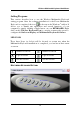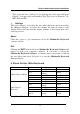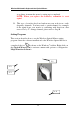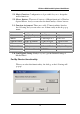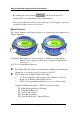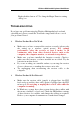User's Manual
Wireless Multimedia Keyboard And Optical Mouse
11
Left-click the icon on the taskbar of Windows
to activate the
Multimedia Keyboard Buttons. The 8 Multimedia Keyboard buttons and an
Exit button are labeled according to their corresponding Icons. Left-click an
OnScreen button to define a key and then press the Hotkey on the keyboard
to perform the function that you defined.
W
IRELESS MULTIMEDIA KEYBOARD
Configure Buttons
When you activate the Wireless Multimedia Keyboard and select the
Configure Buttons Item, you will see a 3D image on the screen. In
this mode, you can customize the functions of the Wireless Multimedia
Keyboard. With your mouse, click one of the Hot Key Buttons and you
will see the default functions of that button. When the Wireless
Multimedia Keyboard is in Button Configuration Mode, left-clicking
one of the 3D Keyboard Image Keys that is user definable will bring up
a dialog box for customizing that button or key.
Enable Taskbar Icon
Click this option to show or hide the Multimedia Keyboard Icon on the
Taskbar. Clicking the 3D image option will also enable the Taskbar Icon.
Close
Click this option to stop the Wireless Multimedia Keyboard functions.
All hot key functions will be disabled and the Wireless Multimedia
Keyboard icon will change color. When you left-click the Wireless
Multimedia Keyboard icon again, the hot key functions will be enabled.
ONSCREEN DISPLAY
Enable/Disable
This option toggles the OnScreen Display on and off.
Select Color of Text
This option opens a dialog box that will help you select a color for the
OnScreen Display text.
Select Font