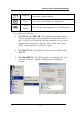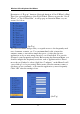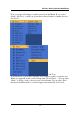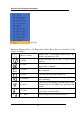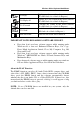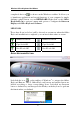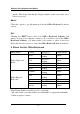User's Manual
Wireless Office Keyboard And Mouse
18
WIRELESS OFFICE KEYBOARD
Configure Buttons
When you activate the Wireless Office Keyboard and select the
Configure Buttons Item, you will see a 3D image on the screen. In
this mode, you can customize the functions of the Wireless Office
Keyboard. With your mouse, click one of the Hot Key Buttons and you
will see the default functions of that button. When the Wireless Office
Keyboard is in Button Configuration Mode, left-clicking one of the 3D
Keyboard Image Keys that is user definable will bring up a dialog box
for customizing that button or key.
Enable Taskbar Icon
Click this option to show or hide the Office Keyboard Icon on the
Taskbar. Clicking the 3D image option will also enable the Taskbar Icon.
Close
Click this option to stop the Wireless Office Keyboard functions. All
hot key functions will be disabled and the Wireless Office Keyboard
icon will change color. When you left-click the Wireless Office
Keyboard icon again, the hot key functions will be enabled.
O
NSCREEN DISPLAY
Enable/Disable
This option toggles the Onscreen Display on and off.
Select Color of Text
This option opens a dialog box that will help you select a color for the
Onscreen Display text.
Select Font
This option invokes a dialog box for selecting the font for the Onscreen
Display. You may select any installed True-Type font for Windows
®
98,
ME, 2000 and XP.
Settings
This option allows you to select the size of the characters and icons used
in the Onscreen Display. You may also change the time-out value for the