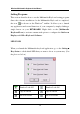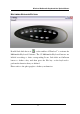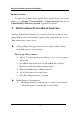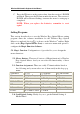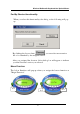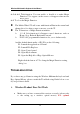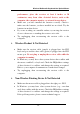User's Manual
Wireless Multimedia Keyboard And Optical Mouse
13
WIRELESS ERGO OPTICAL MOUSE:
1.INSTALLATION
Place the batteries into the mouse.
Turn off the computer. Connect the receiver to the desktop.
Turn on your PC, and then install the software.
INSTALLATION FOR WINDOWS
®
98/ME/2000/XP
• Before installing the Wireless Ergo Optical Mouse driver, check to
see if there are any other mouse drivers already installed on your
system. All other mouse drivers must be uninstalled
BEFORE
installing the Wireless Ergo Optical Mouse drivers.
• Insert the Driver CD into your CD-ROM drive and the CD will
Auto Run. If it does not, please choose (Run) from the Start Menu.
The file name on the CD is ”AUTORUN”. The first screen is an
introduction. Read it before proceeding to the next step. The
software will automatically begin to install to your hard disk in a
sub-directory titled C:\PROGRAM FILES\Magic Function\.
After installation, you will be prompted to restart your computer in
order to enable the Wireless Ergo Optical Mouse software.
• Click (Finish) and restart your computer. The Wireless Ergo
Optical Mouse Icon will be activated automatically after Windows
restarts.
NOTE: After installing the Wireless Ergo Optical Mouse drivers, you
must restart your computer, or the Wireless Ergo Optical Mouse
software will not be enabled.