User`s manual
Table Of Contents
- Copyright and Trademark Notice
- About This Manual
- Limited Warranty
- Safety Warnings
- Table of Contents
- Chapter 1: Introduction
- Chapter 2: Hardware Installation
- Chapter 3: First Time Setup
- Chapter 4: System Administration
- Overview
- Web Administration Interface
- Language Selection
- System Information
- System Management
- System Network
- FTP
- Media Server
- HTTP/ Web Disk
- UPnP
- Nsync Target
- Bonjour Setting
- Storage Management
- User and Group Authentication
- Application Server
- iTunes® Server
- Module Management
- Module Installation
- System Module
- User Module
- Backup
- Chapter 5: Using the N7700SAS
- Chapter 6: Tips and Tricks
- Chapter 7: Troubleshooting
- Chapter 8: Revision updated (FW 3.00.03 to 3.00.04)
- Chapter 9: Revision updated up to FW 3.00.08
- Chapter 10: Version 3.01.00 Firmware Updates
- Appendix A: Product Specifications
- Appendix B: Customer Support
- Appendix C: RAID Basics
- Appendix D: Active Directory Basics
- Appendix E: Licensing Information
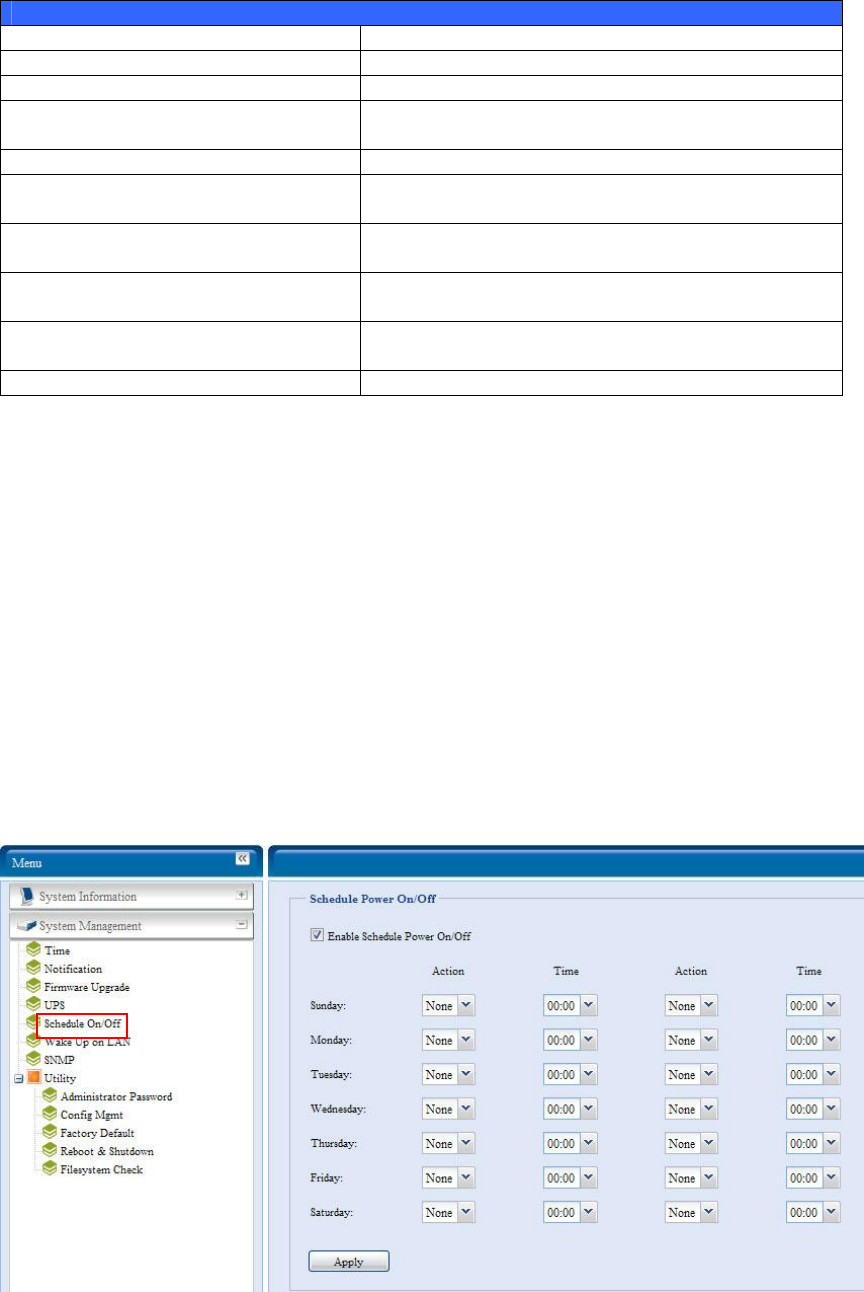
See the following table for a detailed description of each item.
UPS Setting
Item Description
UPS Monitoring Enable or disable UPS monitoring.
Manufacturer Choose the UPS manufacturer from the dropdowns.
Model Choose the UPS model number from the
dropdowns.
Battery Status Current status of the UPS battery
Power Current status of the power being supplied to the
UPS
Seconds between power failure and
first notification
Delay between power failure and first notification in
seconds.
Seconds between subsequent power
failure notifications
Delay between subsequent notifications in seconds.
Shutdown the system when the
battery charge is less than
Amount of UPS battery remaining before system
should auto-shutdown.
Apply Press Apply to save your changes.
Schedule Power On/Off
Using the N7700SAS’s System Management, you can save energy and money by
scheduling the N7700SAS to turn itself on and off during certain times of the day.
From the menu, choose the Schedule Power On/Off item and the Schedule
Power On/Off screen appears.
To designate a schedule for the N7700SAS to turn on and off, first enable the feature
by checking the Enable Schedule Power On/Off checkbox.
Then, simply choose an on and off time for each day of the week that you would like
to designate a schedule by using the various dropdowns.
Finally, click Apply to save your changes.
32










