User`s manual
Table Of Contents
- Copyright and Trademark Notice
- About This Manual
- Limited Warranty
- Safety Warnings
- Table of Contents
- Chapter 1: Introduction
- Chapter 2: Hardware Installation
- Chapter 3: First Time Setup
- Chapter 4: System Administration
- Overview
- Web Administration Interface
- Language Selection
- System Information
- System Management
- System Network
- FTP
- Media Server
- HTTP/ Web Disk
- UPnP
- Nsync Target
- Bonjour Setting
- Storage Management
- User and Group Authentication
- Application Server
- iTunes® Server
- Module Management
- Module Installation
- System Module
- User Module
- Backup
- Chapter 5: Using the N7700SAS
- Chapter 6: Tips and Tricks
- Chapter 7: Troubleshooting
- Chapter 8: Revision updated (FW 3.00.03 to 3.00.04)
- Chapter 9: Revision updated up to FW 3.00.08
- Chapter 10: Version 3.01.00 Firmware Updates
- Appendix A: Product Specifications
- Appendix B: Customer Support
- Appendix C: RAID Basics
- Appendix D: Active Directory Basics
- Appendix E: Licensing Information
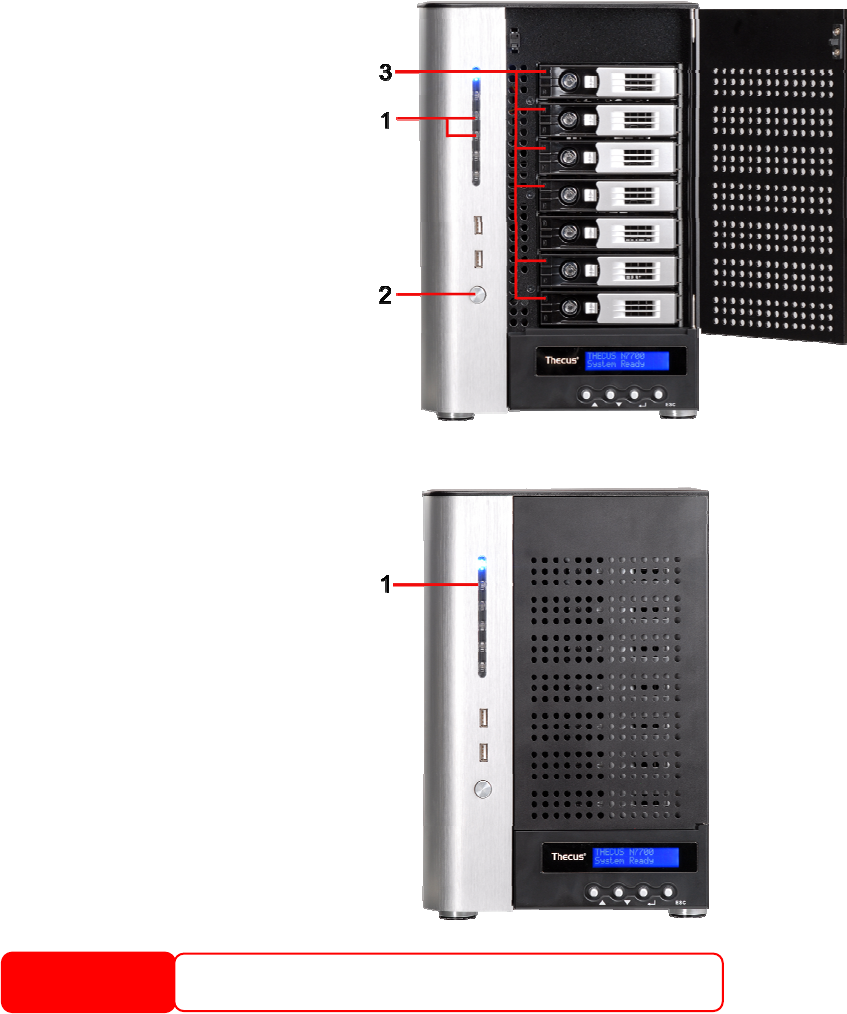
Checking System Status
After making connections on the N7700SAS and powering up, check whether the
system status is normal or has trouble by observing indicators on the front panel
and hard disk trays.
System Status Normal
The system status is normal if:
1. The WAN and LAN LEDs glow
green (assuming both are
connected).
2. The Power LED on the Front Panel
glows blue.
3. The HDD Power LED on each HDD
tray glows blue (assuming all
disks are installed).
4. The default IP address of the WAN
port is 192.168.1.100 displayed
on LCD.
System Trouble
The system has trouble if:
1. System Busy LED glows red.
If the system has trouble, please refer to
Chapter 7: Troubleshooting.
WARNING
There are no user serviceable parts inside the N7700. Please contact your
17










