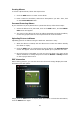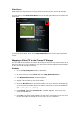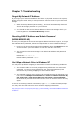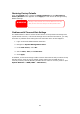User`s manual
94
Chapter 6: Tips and Tricks
USB Storage Expansion
The Thecus IP storage supports external USB hard disks through its four USB ports.
Once a USB hard disk has successfully mounted, the entire volume will be linked
automatically to the default USB HDD folder.
Before attaching an USB disk drive to Thecus IP storage, you have to partition and
format it on a desktop computer or a notebook first. The attached device will be
located at \\192.168.1.100\usbhdd\sdf1 where 192.168.1.100 means the IP
address of Thecus IP storage and sdf1 stands for the first partition on disk #6, the
USB disk drive. If it is an NTFS partition, NAS users can open or copy files from
\\192.168.1.100\usbhdd\sdf1 but cannot add new files or modify existing files.
Replacing Damaged Hard Drives
If you are using RAID 1, you can easily replace a damaged hard drive in the Thecus
IP Storage while keeping your data secure with the system’s automatic data
recovery.
Hard Drive Damage
When a hard drive is damaged and data in the RAID volume, the system LCD
(LED-N0204) will display warning message and begin beeping.
Replacing a Hard Drive
To replace a hard disk drive in the Thecus IP storage:
1. Open front door of the Thecus IP storage.
2. For 3.5” HDDs (N2200/N2200PLUS)
a. Remove the HDD tray
b. Get the HDD tray, remove failed hard disk(s) and install new hard
disk(s).
c. Slide hard disks into the Thecus IP storage until they snap into place.
3. For 2.5” HDDs (N0204/N2200/N2200PLUS)
a. Remove the 2.5” HDD tray
b. Remove failure hard disk
c. Install new HDD on to the hard HDD tray
d. Slide into HDD tray till it snap into place.
NOTE
USB Storage FAT32 Partition
NTFS Partition
Read OK OK
Write OK -