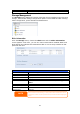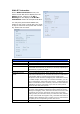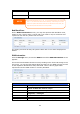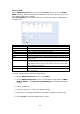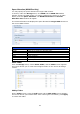User`s manual
57
Space Allocation (N2200Plus Only)
You may specify the space allocated for Target USB volumes.
To do this, under the Storage menu, click RAID and the RAID List window
appears. Select the RAID volume you wish to reallocate by clicking on its radio
button, and click Space Allocation. The RAID Information and Volume
Allocation List windows will appear.
The Volume Allocation List displays the space allocated for Target USB volumes on
the current RAID volume.
Volume Allocation List
Item Description
Modify Click this to modify the allocated space.
Delete Click this to delete the allocated space.
Target USB Click to allocate space to USB volume.
Type Type of volume.
Name Name assigned to the volume.
Capacity Capacity of the allocated space.
Share Folder
From the Storage menu, choose Share Folder, and the Folder screen appears.
This screen allows you to create and configure folders on the Thecus IP storage
volume.
Adding Folders
On the Folder screen, press the Add button and the Add Folder screen appears.
This screen allows you to add a folder. After entering the information, press Apply
to create new folder.