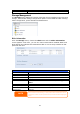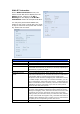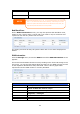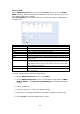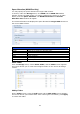User`s manual
52
S.M.A.R.T. Information
On the Disks Information screen, the
status of each disk will be displayed in the
Status column. Clicking on an OK or
Warning link will display the S.M.A.R.T
Information window for that particular disk.
You may also perform disk SMART test,
simply to click “Test” to start with. The result
is only for reference and system will not take
any action from its result.
S.M.A.R.T. Information
Item Description
Tray Number Tray the hard disk is installed in.
Model Model name of the installed hard disk.
Power ON Hours
Count of hours in power-on state. The raw value of this attribute
shows total count of hours (or minutes, or seconds, depending on
manufacturer) in power-on state.
Temperature Celsius The current temperature of the hard disk in degrees Celsius
Reallocated Sector
Count
Count of reallocated sectors. When the hard drive finds a
read/write/verification error, it marks this sector as "reallocated"
and transfers data to a special reserved area (spare area).
This process is also known as remapping and "reallocated" sectors
are called remaps. This is why, on a modern hard disks, you can
not see "bad blocks" while testing the surface - all bad blocks are
hidden in reallocated sectors. However, the more sectors that are
reallocated, the more a decrease (up to 10% or more) can be
noticed in disk read/write speeds.
Current Pending Sector
Current count of unstable sectors (waiting for remapping). The
raw value of this attribute indicates the total number of sectors
waiting for remapping. Later, when some of these sectors are read
successfully, the value is decreased. If errors still occur when
reading sectors, the hard drive will try to restore the data, transfer
it to the reserved disk area (spare area), and mark this sector as
remapped. If this attribute value remains at zero, it indicates that
the quality of the corresponding surface area is low.
Test Type Set short or long time to test.