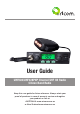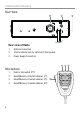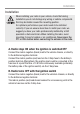User Guide UHF028/UHF028PNP Channel UHF CB Radio Citizen Band Radio Keep this user guide for future reference. Always retain your proof of purchase in case of warranty service and register your product on line at: AUSTRALIA: www.oricom.com.au or New Zealand:www.oricom.co.
Need Help? If you need assistance setting up or using your Oricom product now or in the future, call Oricom Support. Australia 1300 889 785 or (02) 4574 8888 www.oricom.com.au Mon-Fri 8am – 6pm AEST New Zealand 0800 67 42 66 www.oricom.co.
Table of contents......................................................................... 3 Safety Information and Warnings................................................. 4 Controls and Connectors.............................................................. 5 Installation................................................................................... 8 Operations................................................................................. 11 UHF channels and frequencies...........................
Safety Information and Warnings Please read before installing or operating your Oricom Radio The operation of your UHF radio in Australia and New Zealand is subject to conditions in the following licenses: In Australia the ACMA Radio communications (Citizen Band Radio Stations) and in New Zealand by MED the General User Radio License for Citizen Band Radio.
Controls and Connectors Front View 1 1. 2. 3. 4. 5. 6. 7. 8. 9.
Controls and Connectors Rear View 1 2 ANT 3 EXT-SP DC IN Rear view of Radio 1. 2. 3. Antenna Connection 3.5mm external jack for optional 8 ohm speaker Power Supply Connection 2 Microphone 1. 2. 3. 4.
Controls and Connectors LCD Icons & Indicators LCD Display 1 7 8 9 10 11 12 13 2 14 3 15 4 16 5 1. 2. 3. 4. 5. 6. 7. 8. 9. 10. 11. 12. 13. 14. 15. 16.
Installation Model No. UHF028 Pack Contents 1 X UHF CB Radio 1 X Microphone 1 X DC Power cord with inline fuse 1 X Mounting bracket with mounting screws MENU PRI CALL SCAN DPX MON Model No.
Installation Installation When installing your radio in your vehicle, check that during installation you do not damage any wiring or vehicle components that may be hidden around the mounting position. For optimum performance your radio needs to be installed correctly. If you are unsure about how to install your radio, we suggest you have your radio professionally installed by a UHF specialist or Auto electrician. When installing the radio, avoid mounting it close to heaters or air conditioners.
Installation Antenna information The antenna (not supplied) is of critical importance, to maximize your output power and receiver sensitivity. A poorly installed, inferior quality antenna or one not designed for the correct frequency band will give poor performance. You should only purchase an antenna designed for the 477MHz frequency band. Antenna installation 1. Connect the antenna to the rear antenna socket using a PL259 coaxial connector (not supplied). 2.
Operation Secondary Function Buttons To use the primary function (SCAN, DPX,MON) press the required button. To use the secondary function (MENU,PRI,CALL) press and hold the button for 2 seconds. Power ON / OFF Rotate the power switch in a clockwise direction to turn the unit ON, adjust the volume to a comfortable level. Rotate the Power Switch counter clockwise until it clicks to turn off the power. Squelch To adjust the level of squelch use the rotary SQL control.
Operation Transmitting range The talk range depends on the environment and terrain, it will be affected by concrete structures and heavy foliage. Optimal Range Outdoors Flat, open areas Medium Range Outdoors Buildings or trees. Also near residential buildings Minimal Range Outdoors Dense foliage or mountains. Also inside some buildings Scanning The radio SCAN function has the ability allow channels to be scanned for activity. Channels can be scanned at a rate of 40 channels per 7 seconds.
Operation Open Scan The Open Scan feature scans for activity on all CB channels. Once a channel is located, scanning will pause, this will allow the signal to be heard. As soon as the channel is clear for 5 seconds, scanning will continue automatically. Open Scan Priority Scan With Priority Scan the Radio scans for activity, but in addition, it also inserts your Priority Channel into the scan sequence.
Operation Instant Scan During Priority Scan press SCAN button to start instant Scan. Only the 3 channels programmed in the instant channel buttons will be scanned. Instant Memory To save a channel to instant memory location, select the channel to be saved, include any CTCSS settings. Briefly press and hold the required “P” button on the microphone. The buttons have been preprogramed with the following P1 (Ch12), P2 (Ch20), P3 (Ch40).
Operation The Repeater Access function can be set (from channel 1 to 8) used by local repeater stations. When activated, your radio will receive the Repeater on its specific channel (all repeater outputs are on channel 1 to 8 and 41 to 48) but transmits to the repeater channel 31 through to 38 and 71 through to 78. e.g. CH01 on Duplex mode will receive on CH01 but transmit on CH31 CH02 on Duplex mode will receive on CH01 but transmit on CH32.
Operation If you transmit on CH01 duplex mode, you are actually transmitting on CH31. The repeater station down converts your signal and retransmits on CH01. Your UHF028 allows you to pre-select Duplex operation individually on each of the repeater channels. Press DPX button, “DPX” icon should disappear on the LCD. Press the DPX button again to toggle the Duplex function on and off. Monitor Monitoring the channel is helpful as it allows you to listen for other CTCSS users not within your group.
Operation CALL You can select from 5 call tones in menu mode. This is the tone that is emitted when the CALL button is pressed and held. Current regulations require call tones to be restricted to one transmission per minute. If a second transmission is attempted within one munute then an error tone will sound. Menu Functions The MENU feature provides a convenient method of customizing some of the radio’s functions.
Operation Functions 18 Display Default Options 38 CTCSS Off Off to 38 tones Busy Channel Lock Off On or Off Roger Beep Off On or Off Key Beep b1 b1=On,b2=Off Melody Call L1 L1 to L5 LCD backlight br br=Bright, dr=Dimmer Scan stop time control P5 5,10,15,P5 Squelch delay time Off 2/6/10/14/ 18/22/Off Memory scan On On or Off
Operation CTCSS This feature allows you to receive signals only from callers who have selected the same CTCSS. The CTCSS setting values range from ‘off’ to 38 tones. Busy Channel Lock If you selected ON the BCL feautre of the UHF028 you will be prevented from accidentally transmitting while the channel is in use. Roger Beep This function emits a beep to inform the other listening stations that your transmission has finished.
Operation Squelch delay time This is the time after the signal stops until the squelch mutes the audio. It will be disabled when the scan function is selected. The following delay times can be selected. OF: No delay 02: 0.2 of a second 06: 0.6 of a second 10: 1 second 14: 1.4 seconds 18: 1.8 seconds 22: 2.2 seconds Memory Scan 1. Select the required channel by pressing either the channel up or down keys.
Operation Factory Reset If the radio’s display locks up or stops functioning properly, you might need to reset your radio. Caution: This procedure clears all the information you have stored in your radio. Before resetting your radio, try turning it off and on again. If your radio is still not functioning correctly it may need to be reset to its default settings. While holding the Channel up button, Turn the radio on, only LCD backlight will be on for 1 to 2 seconds.
UHF channels and frequencies Channel Frequency Table Radiocommunications (Citizen Band Radio Stations) Class Licence 2002 No licence is required to own or operate this radio in Australia and New Zealand. The Radiocommunications (Citizen Band Radio Stations) Class Licence 2002 contains the technical parameters, operating requirements, conditions of licence and relevant standards for Citizen Band (CB) radios. CB radios must comply with the class licence for their use to be authorised under the class licence.
07* 47* 08* 476.5750 476.6000 476.6250 476.6375 476.6500 476.6625 476.6750 476.6875 476.7000 476.7125 476.7250 476.7375 476.7500 476.7625 476.7750 476.7875 476.8000 476.8125 476.8250 476.8375 476.8500 476.8625 476.8750 476.8875 476.9000 476.9125 476.5750 476.5875 476.6000 476.6125 476.6250 476.6375 476.6500 476.6625 476.6750 476.6875 476.7000 476.7125 476.7250 476.7375 476.7500 476.7625 476.7750 476.7875 476.8000 476.8125 476.8250 476.8375 476.8500 476.8625 476.8750 476.8875 476.9000 476.
UHF channels and frequencies Once contact is established on the calling channel, both stations should move to another unused "SIMPLEX" channel to allow others to use the calling channel. Channels 22 and 23 are for Telemetry and Telecommand use, voice communications are not allowed on these channels by law. Channel 9 and above are the best choices for general use in Simplex mode. 38 CTCSS CODE LIST 24 CODE Frequency(Hz) CODE Frequency(Hz) OFF OFF 20 131.8 1 67.0 21 136.5 2 71.9 22 141.
UHF channels and frequencies 16 114.8 36 233.6 17 118.8 37 241.8 18 123.0 38 250.3 19 127.
Customer Support Customer Support If you have any problems setting up or using this product you will find useful tips and information in the Troubleshooting section of this user guide as well as “Frequently Asked Questions” on our website www.oricom.com.au. If you have further questions about using the product after reviewing the resources above or would like to purchase replacement parts or accessories please call our Customer Support Team.
Express Warranty Express Warranty (Australia) This Express Warranty is provided by Oricom International Pty Ltd ABN 46 086 116 369, Unit 1, 4 Sovereign Place, South Windsor NSW 2756, herein after referred to as “Oricom”. Oricom products come with guarantees that cannot be excluded under the Australian Consumer Law. You are entitled to a replacement or refund for a major failure and compensation for any other reasonably foreseeable loss or damage.
Express Warranty parts removed under this Express Warranty become the property of Oricom. In the unlikely event that your Oricom product has a recurring failure, Oricom may always, subject to the Competition and Consumer Act 2010, at its discretion, elect to provide you with a replacement product of its choosing that is at least equivalent to your product in performance.
Express Warranty How to make a claim under your Express Warranty in Australia Oricom has a simple warranty process for you to follow: • Please call or email our Customer Support Team, 1300 889 785 or support@ oricom.com.au. • A Customer Support Team member will verify after troubleshooting with you if your product qualifies under warranty. If so, they will give you a Product Return Authorisation number.
Express Warranty Important Information Repair Notice Please be aware that the repair of your goods may result in the loss of any usergenerated data (such as stored telephone numbers, text messages and contact information). Please ensure that you have made a copy of any data saved on your goods before sending for repair. Please also be aware that goods presented for repair may be replaced by refurbished goods or parts of the same type rather than being repaired.
Contact details for Oricom Support and Express Warranty Claims in Australia Oricom International Pty Ltd Locked Bag 658 South Windsor, NSW 2756 Australia Email: support@oricom.com.au Phone: 1300 889 785 (Monday to Friday 8am to 6pm AEST) Web: www.oricom.com.au Fax: (02) 4574 8898 Contact details for Oricom Support and Express Warranty Claims in New Zealand Email: support@oricom.co.nz Phone: 0800 674 266 (Monday to Friday 10am to 8pm NZST) Web: www.oricom.co.