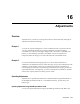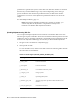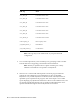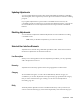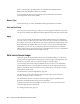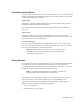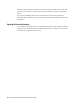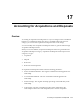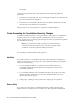Corporation Switch User Manual
16-4 Oracle Financial Consolidation Hub User's Guide
XML Tag Value
user_dim4_id User Dimension 4 name
user_dim5_id User Dimension 5 name
user_dim6_id User Dimesnion 6 name
user_dim7_id User Dimension 7 name
user_dim8_id User Dimension 8 name
user_dim9_id User Dimension 9 name
user_dim10_id User Dimension 10 name
intercompany_id Intercompany name
ytd_debit_balance_e Debit balance
ytd_credit_balance_e Credit balance
Note: Some tags may not be visible based on your particular FCH
configuration.
3. You can either upload from your local desktop or by specifying a URL accessible
from the Web Server supporting your E-Business Suite installation.
Note: The file you upload must be a zip file containing one or many
XML files. Each XML file corresponds to an adjustment.
4.
Click Process to run the FCH: XML Uploader concurrent program. FCH will
perform the same validations on each adjustment as it does for WebADI
adjustments. Any invalid adjustments are blocked, while valid adjustments are
uploaded. Upon completion of the program, click on the output to view a PDF
report displaying any adjustments that did not conform to the validation rules, and
successfully uploaded adjustments. All successfully loaded adjustments can be
queried and edited through the manual adjustments user interface.