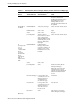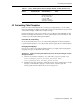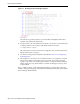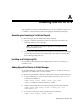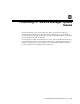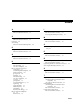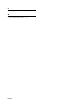Corporation TV Cables User Manual
A
Enabling SSL for HTTPS A-1
AEnabling SSL for HTTPS
This appendix provides the needed instructions if you choose HTTPS as the protocol
to establish a connection between HP Service Manager and Enterprise Manager.
Generating and Importing a Certificate Request
Do the following to generate and then import the certificate:
1. Generate a certificate request file for HP Service Manager and send it to the
Certificate authority, such as VeriSign.
2. After you get the certificate, import it to the Web server that HP Service Manager
uses. The import mechanism varies depending on the Web server that the HP
Service Manager Help Desk uses.
Installing and Configuring SSL
For information about installing and configuring SSL, see the Service Manager 7.0
Installation Guide.
Adding Signed Certificates to Wallet Manager
Oracle Wallet Manager is available at $ORACLE_HOME/bin on OMS. See the Oracle
Application Server Administrator's Guide for details.
Do the following in Enterprise Manager to add signed certificates to Wallet Manager:
1. As Super Administrator, create a wallet using the following orapki utility
command at the OMS host:
orapki wallet create -wallet client -auto_login
orapki is available at $ORACLE_HOME/bin on OMS.
2. Add the trusted certificate to the wallet by entering the following command:
orapki wallet add -wallet client -trusted_cert -cert
verisignCert.cer
3. To view the content of the wallet, enter the following command:
orapki wallet display -wallet client
Note: The certificate request file is dependent on the Web server that
HP Service Manager uses.