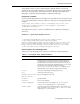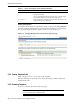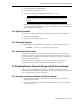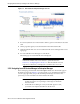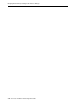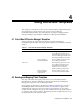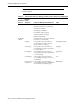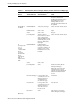Corporation TV Cables User Manual
Navigating Between Enterprise Manager and HP Service Manager
Configuring the Connector 3-7
1. Select the template and click Remove.
2. At the prompt, confirm the removal.
3. Before you exit the page, click OK for the deletion to occur.
Although the ticket template is removed from the Enterprise Manager repository,
it is still available in OMS in the Connector home directory. You can re-register the
ticket template later if required.
3.4.4 Replacing Templates
To replace an existing ticket template, do the following in the sequence indicated:
1. Delete the ticket template.
2. Register the new template using emctl.
3.4.5 Adding New Templates
To add templates, you should define new templates and register them using emctl.
3.4.6 Avoiding Notification Failures
Notification is blocked for processing if the notification device is down because of
problems. For instance, notification is blocked if the Service Manager server is down,
the Service Manager configuration on Enterprise Manager is incorrect, or the ticket is
removed in Service Manager.
The ticketing connector attempts to contact the service desk several times in a
predefined interval. After that, it skips the current ticketing notification.
3.5 Navigating Between Enterprise Manager and HP Service Manager
After you have configured the connector, you will want to access alerts from the
Enterprise Manager and HP Service Manager consoles. The following sections explain
how to switch from one console to the other.
3.5.1 Navigating from Enterprise Manager to HP Service Manager
1. In the Enterprise Manager console, click the alert message to go to the metric
details page for the alert.
2. In the Alert History table, locate the ticket ID link in the Last Comment column
shown in
Figure 3–3.
Note: Unless you click OK before you exit, the template is not
deleted. Next time you go to the Ticket Template page, the templates
reappear.
See Also: Section 4.3, "Customizing Ticket Templates"