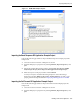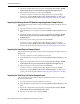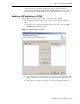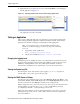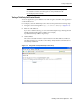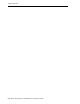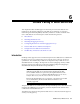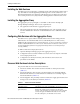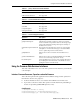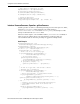Corporation Server User Manual
Importing Example Projects
5-6 Oracle Communication and Mobility Server Developer’s Guide
3. Import the example SIP servlet project by selecting File, New, Project, OCMS
SCE, Example Projects, Call Forward SIP Application Example Project.
4. Enter callforward as the project name and click Finish.
A new Java Project is created in the Package Explorer. Access the Package
Explorer by selecting Window, Show View, Package Explorer. To deploy your
project, perform the steps described in
Deploying a SIP Application to OCMS.
Importing the Message Sender SIP/Web Converged Application Example Project
Perform the following procedure to import the Message Sender example project into
Eclipse SCE:
1. Close the "welcome" window of Eclipse if it is shown.
2. Select the Eclipse Java perspective by selecting Window, Open Perspective, and
Java.
3. Import the example SIP servlet project by selecting File, New, Project, OCMS
SCE, Example Projects, Message Sender SIP/Web Converged Application
Example Project.
4. Enter messagesender as the project name and click Finish.
A new Java Project is created in the Package Explorer. Access the Package
Explorer by selecting Window, Show View, Package Explorer. To deploy your
project, perform the steps described in
Deploying a SIP Application to OCMS.
Importing the Proxy/Registrar Example Project
Perform the following procedure to import the Proxy/Registrar example project into
Eclipse SCE:
1. Close the "welcome" window of Eclipse if it is shown.
2. Select the Eclipse Java perspective by selecting Window, Open Perspective, and
Java.
3. Import the example SIP servlet project by selecting File, New, Project, OCMS
SCE, Example Projects, Proxy/registrar SIP Application Example Project.
4. Enter proxyregistrar as the project name and click Finish.
A new Java Project is created in the Package Explorer. Access the Package
Explorer by selecting Window, Show View, Package Explorer. To deploy your
project, perform the steps described in
Deploying a SIP Application to OCMS.
Importing the Third Party Call Control Example Project
Perform the following procedure to import the Third Party Call Control example
project into Eclipse SCE:
1. Close the "welcome" window of Eclipse if it is shown.
2. Select the Eclipse Java perspective by selecting Window, Open Perspective, and
Java.
3. Import the example SIP servlet project by selecting File, New, Project, OCMS
SCE, Example Projects, Third Party Call Control.
4. Enter tpcc as the project name and click Finish.