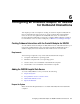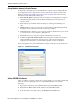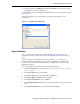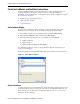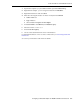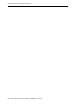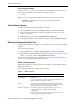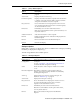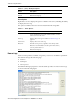Corporation Video Gaming Accessories User Manual
Adding the IMS/DB Hospital Data Source
6-2 Oracle Application Server Adapters for IMS/DB User's Guide
Set up Machine Access to Oracle Connect
You begin by configuring access to the Mainframe computer with your IMS/DB data.
You configure this access with Oracle Connect. Open Oracle connect and follow the
directions Setting Up the IBM z/OS Platform in Oracle Studio. Enter the following
information in the Add machine dialog box:
■ Host name/IP address: Enter the name or IP address for the Mainframe computer
whith the Hospital database. This should be installed in the same directory as
Oracle Connect.
■ Port: Enter the port number where the daemon is running. The default port is
2551.
■ Display name: You do not need to enter any information in this field (By default,
the display name will be the host name and the port number).
■ User name: If the computer you are accessing needs an administrator password. If
so enter the name o f the computer’s administrator.
■ Password: If necessary, enter the computer administrator’s password.
■ Connect via NAT with fixed IP address: Select this if the machine uses the NAT
(Network Address Translation) firewall protocol, with a fixed configuration,
mapping each external IP to one internal IP, regardless of the port specified.
The following figure shows the Add Machine dialog box with the correct information:
Figure 6–1 Add Machine Dialog Box
Add an IMS/DB Data Source
After you add the computer configuration to Oracle Studio, you can add your IMS/DB
data source to the Configuration view. To add an IMS/DB data source, do the
following:
1. Expand the computer you just added and then expand the NAV binding.
2. Right-click the Data sources folder and then select New data source.
3. In the New data source dialog box, type Hospital in the Name field.