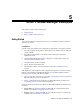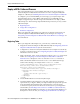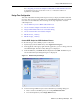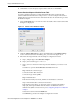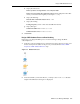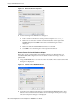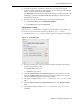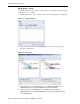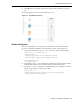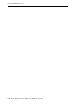Corporation Video Gaming Accessories User Manual
Deploy a BPEL Outbound Process
BPEL Process Manager Examples 5-7
3.
In the Service Explorer, expand the connection you are using, then expand
adapters and then applications, and continue to browse until you find the WDSL
file you are using. Select the file and click OK.
The WSDL File field in the Create Partner Link dialog box displays the path to the
WSDL file you selected. The Partner Link Type field displays the Partner Link
defined in the WSDL file.
4. Enter the following information in the Create Partner Link dialog box:
■ In the Partner Role list, select FINDDOCTORRole.
■ In the My Role list, select Not Specified.
Edit the Invoke_1 Activity
Edit the Invoke_1 activity that you added to the Visual Editor so that it will invoke
the FINDDOCTOR service. Do the following to edit the Invoke_1 activity.
1. Double-click the Invoke_1 activity to edit it. The Invoke dialog box is displayed.
Figure 5–6 Invoke Dialog Box
2.
In the Invoke dialog box, make sure that the Partner Role Web Service Interface
section has the following values:
■ Partner Link: FINDDOCTOR
■ Operation: FINDDOCTOR
3. Click the Automatically Create Input Variable button. It is the first icon to the
right of the Input Variable field as shown in the figure in the previous step. The
Create Variable dialog appears with the input variable.
4. The Input Variable should be Invoke_1_FINDDOCTOR_InputVariable. Click
OK.
5. Click the Automatically Create Input Variable button for the Output Variable
field.
6. The Output Variable should be Invoke_1_FINDDOCTOR_OutputVariable.
Click OK.