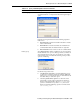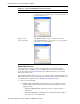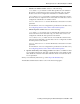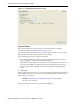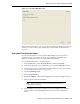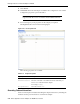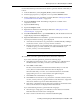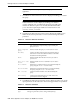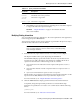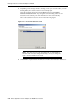Corporation Video Gaming Accessories User Manual
Modeling Interactions for OracleAS Adapter for IMS/DB
Installing and Configuring the OracleAS Adapter for IMS/DB 2-43
Use the Metadata Import wizard in Oracle Studio to generate interaction metadata, as
follows:
1. From the Start menu, select, Programs, Oracle, and then select Studio.
2. In the Design perspective, Configuration view expand the Machines folder.
3. In the Configuration view, expand the computer defined in "Setting Up the IBM
z/OS Platform in Oracle Studio" on page 2-14.
4. Expand the Bindings folder. The binding configurations available on this
computer are listed.
5. Expand the NAV binding.
6. Expand the Adapters folder.
7. Right-click the Database back-end adapter defined in "Setting Up an Oracle
Connect Adapter" on page 2-41.
8. Select Show Metadata View to open the Metadata tab, with the database back-end
adapter displayed under the Adapters list.
9. Right-click Interactions and select New to open the New Interaction wizard. The
wizard opens with the following options displayed:
■ Automatic: Four interactions are generated for each IMS/DB table, enabling to
execute the SELECT, INSERT, UPDATE, DELETE command.
■ Manual: One interaction is generated, based on the type of SQL selected such
as database query (a SELECT statement) or Database Modification (an
INSERT, UPDATE, or DELETE statement).
10. Select how you want to generate interactions (Automatic or Manual).
If you select Automatic generation, perform the following steps:
a. Click Next. The Select Tables screen opens, enabling you to add tables from
the IMS/DB data source that you want to access with the interaction.
b. Click Add to include tables.
The data sources that have been defined and all the tables, for each data
source, that have had metadata defined for them are displayed.
Select the tables that you want to access with the interaction and click the
right-pointing arrow to move these tables to the right-hand pane.
c. Click Finish. The selected tables are displayed.
d. Click Finish. Four interactions are generated for each table selected (SELECT,
INSERT, UPDATE, DELETE), together with the record structures to support the
interactions and the responses from the IMS/DB data source.
e. Click Yes to complete the task. The interactions and the record structures that
relate to the interactions are displayed in the Metadata tab.
If you select Manual generation, perform the following steps:
a. Select the type of SQL (query or modification) for the interaction and click
Next. The Interaction Name screen is displayed.
b. Enter a name for the interaction, and select Create new query.
Note: IMS/DB does not support the stored procedure option.