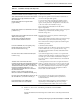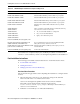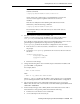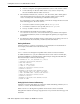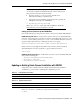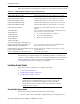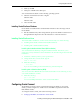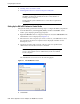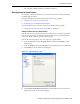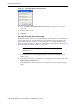Corporation Video Gaming Accessories User Manual
Configuring Oracle Connect
2-14 Oracle Application Server Adapters for IMS/DB User's Guide
■ Securing Access to Oracle Connect
■ Modeling Interactions for OracleAS Adapter for IMS/DB
Setting Up the IBM z/OS Platform in Oracle Studio
Using Oracle Studio, perform the following steps to configure the IBM z/OS platform:
1. From the Start menu, select Programs, Oracle, and then select Studio. Oracle
Studio opens, displaying the Design perspective.
2. Right-click Machines in the Configuration Explorer and select Add Machine. The
Add Machine screen is displayed (see Figure 2–1).
3. Enter the name of the computer you want to connect to, or click Browse to select
the computer from the list of computers that is displayed and which use the
default port (2551).
4. Specify the username and password of the user who was specified as the
administrator when Oracle Connect was installed.
The Add Machine screen is shown in the following figure:
Figure 2–1 The Add Machine screen
5.
Click Finish.
Note: The following tasks assume you have permission to access
the IBM z/OS platform and that the Oracle Connect daemon is
running on this computer.
Check with the system administrator to ensure these requirements
are fulfilled.
Note: Selecting Anonymous connection enables anyone having
access to the computer to be an administrator, if this was defined
for the computer.