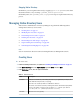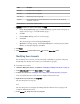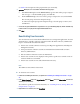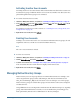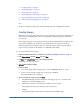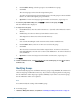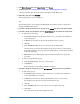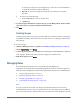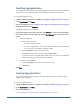User Guide
Modifying Aggregated Roles
You can modify only aggregated roles; default application-specific roles cannot be modified
from Shared Services. You may change all role properties except the product name.
➤ To modify aggregated roles:
1 Launch User Management Console, as explained in “Launching User Management Console” on page 33.
2 In the Object Palette, select Roles.
3 Retrieve an aggregated role. See “Searching for Users, Groups, Roles, and Delegated Lists” on page 34.
4 Right-click the role, and select Properties.
The Role Properties screen is displayed.
5 If you want to modify general properties of the role, on the General tab, edit the name and description.
6 If you want to modify role member assignments, open the Role Members tab, and perform one or both
actions:
a. To add role members:
● Retrieve the roles to add.
❍ To retrieve all roles, click Go.
❍ To retrieve a specific role, enter the role name in Search for Roles and click Go.
Use * (asterisk) as the wildcard in pattern searches.
● From Available Roles, select one or more roles.
● Click Add. The selected roles are listed under Assigned Roles.
To remove a selected role, from Assigned Roles, select one or more roles and click
Remove. To undo your actions in this tab, click Reset.
b. To remove role assignments:
● From Assigned Roles, select one or more roles to remove.
● Click Remove.
7 Click Save.
Deleting Aggregated Roles
You can delete aggregated roles that are created from Shared Services. You cannot delete
application-specific roles.
➤ To delete aggregated roles:
1 Launch User Management Console, as explained in “Launching User Management Console” on page 33.
2 In the Object Palette, select Roles.
3 Retrieve an aggregated role.
See “Searching for Users, Groups, Roles, and Delegated Lists” on page 34.
90
Managing Native Directory