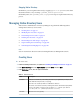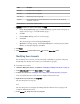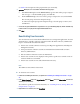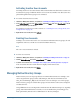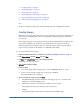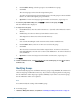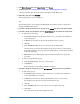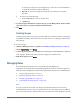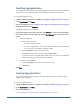User Guide
d. From Available Groups, select the groups to nest within the new group.
e. Click Add.
The selected groups are listed under Assigned Groups list.
To remove an assigned group, from Assigned Groups, select the group to remove and click
Remove. To remove all assigned groups, click Reset.
f. Optional: To retrieve and assign groups from other user directories, repeat Steps a-e.
7 To create the group without adding users, click Finish. To add uses to the group, click Next.
The User Members tab is displayed.
8 To assign users to the group:
a. In Search for Users, enter the search criterion. Use * (asterisk) as the wildcard to retrieve
all users.
b. In Directory, select the user directory from which to retrieve users.
All configured user directories are listed under Directory.
c. Click Go.
User accounts matching the search criterion are listed under Available Users.
d. From Available Users, select one or more users to add to the group.
e. Click Add.
The selected user accounts are listed under Assigned Users. To remove a selected user,
from Assigned Users, select the user to remove and click Remove. To remove all selected
users, click Reset.
f. Optional: To retrieve and assign users from other user directories, repeat Steps a-e .
9 Click Finish.
10 From the confirmation screen, select Create Another (to create another group) or select OK (to return to
the Browse tab).
Modifying Groups
You can modify the properties of all Native Directory groups except WORLD (the container for
all users and groups within Native Directory). If you remove a subgroup from a nested group,
the role inheritance of the subgroup is updated. Similarly, if you remove a user from a group,
the role inheritance of the user is updated.
Note:
You cannot modify the settings of the WORLD group.
➤ To modify groups:
1 Launch User Management Console, as explained in “Launching User Management Console” on page 33.
86
Managing Native Directory