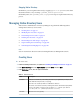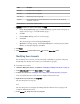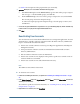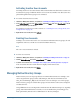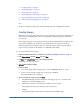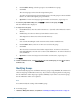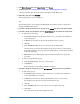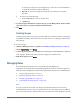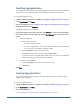User Guide
See Table 14 for descriptions of the properties that you can modify.
6 Optional: Modify the user's associations with Native Directory groups.
a. In Search for Groups box on the Member Of tab, type the name of the group to assign to
this user (type * to list all available groups), and click Go.
b. From Available Groups, select one or more groups to assign to the user, and click Add.
The selected groups are listed in Assigned Groups.
To remove an assigned group, from Assigned Groups, select the group to remove, and
click Remove.
7 To view the delegated administrators assigned to the user, open the Managed By tab, which is available only
if Shared Services is deployed in Delegated Administration mode.
8 Click Save.
Deactivating User Accounts
You can deactivate user accounts that should not have access to Hyperion applications. Account
deactivations are, typically, temporary suspensions where the Native Directory administrator
hopes to reactivate the accounts in the future.
● Inactive user accounts cannot be used to log on to Hyperion applications, including User
Management Console.
● Group associations of inactive accounts are maintained and remain visible to Native
Directory administrators.
● Role associations of inactive accounts are maintained.
● Inactive user accounts are not displayed on the product-specific access-control screens of
items for which access is disabled.
● Inactive user accounts are not deleted from Native Directory.
Note:
The admin account cannot be deactivated.
➤ To deactivate user accounts:
1 Launch the User Management Console, as explained in “Launching User Management Console” on page
33.
2 In the Native Directory node in the Object Palette, right-click Users, and select Show Active to list all user
accounts you can deactivate.
To search for a specific user account to deactivate, see “Searching for Users, Groups, Roles, and
Delegated Lists” on page 34.
3 Right-click the user account, and select Deactivate.
Managing Native Directory Users
83