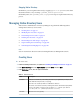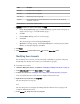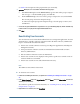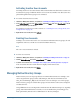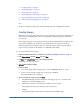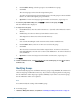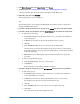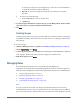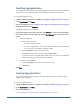User Guide
Label Description
Last Name Last name of the user (optional)
Description Description of the user (optional)
Email Address Email address of the user (optional)
Password The password for this user account. Passwords are case-sensitive and can contain any
combination of characters.
Confirm Password The entry in the Password text box
4 Optional: To add the user to one or more groups, click Next.
a. On the Group Membership page, in Search for Groups, type the name of the group to
assign to the user (type * to list all available groups).
b. Click Go.
c. From Available Groups, select one or more groups.
d. Click Add.
The selected groups are listed in Assigned Groups list.
e. Optional: To unassign a group, from Assigned Groups list, select the group and click
Remove. To unassign all groups, click Reset.
5 Click Finish.
6 Click Create Another to create another user or OK to close the Create User screen.
Modifying User Accounts
For the default admin account, you can only modify e-mail address, password, and group
membership. For all other user accounts, you can modify any property.
➤ To modify user accounts:
1 Launch User Management Console, as explained in “Launching User Management Console” on page 33.
2 In the Native Directory node in the Object Palette, select Users.
3 Search for user account. See “Searching for Users, Groups, Roles, and Delegated Lists” on page 34.
A list of users that meet the search criterion is displayed on the Browse tab.
4 Right-click the user account and select Properties.
The User Properties screen opens.
Note:
The User Properties screen displays the Managed By tab if Shared Services is deployed in
Delegated Administration mode.
5 On the General tab, modify one or more user properties.
82
Managing Native Directory