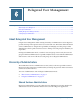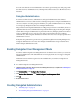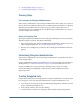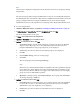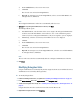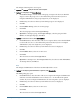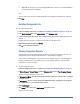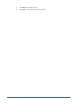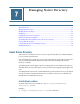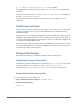User Guide
f. Optional: To unassign a user, from Assigned Users list, select the user and click Remove.
To unassign all users, click Reset.
Note:
The user who creates the list is automatically added as a Delegated Administrator of the list.
9 Click Save.
Deleting Delegated Lists
➤ To delete delegated lists:
1 Launch User Management Console, as explained in “Launching User Management Console” on page 33.
2 In the Native Directory node in the Object Palette, select Delegated Lists.
3 Search for the delegated list to modify. See “Searching for Users, Groups, Roles, and Delegated Lists” on
page 34.
Delegated lists that meet the search criterion are listed on the Browse tab.
4 Right-click the delegated list and select Delete.
5 Click OK in the confirmation dialog box.
Viewing Delegated Reports
Delegated reports contain information about the users and groups assigned to the selected
delegated lists and the delegated administrators to whom the list is assigned.
Shared Services Administrators can generate and view delegated reports on all delegated lists.
Delegated Administrators can generate reports on the delegated lists they created and the
delegated lists assigned to them.
➤ To view delegated reports:
1 Launch User Management Console, as explained in “Launching User Management Console” on page 33.
2 In Native Directory in Object Palette, right-click Delegated List, and select View Delegated Reports.
The View Delegated Report screen opens.
3 In Delegated List Name, enter the name of the list for which the report is to be generated. Use * as wildcard
for pattern searches.
4 In Managed By, enter the user ID of the Delegated Administrator whose assignments in the specified list
are to be reported. Use * as wildcard for pattern searches.
5 Click Create Report.
6 Click Cancel to close the report or Print Preview to preview the report.
If you preview the report:
Creating Delegated Administrators
77