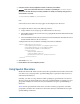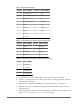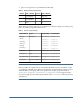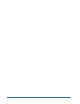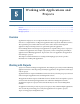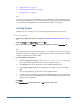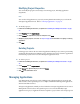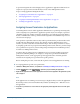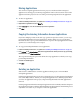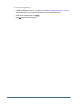User Guide
be provisioned against the roles belonging to those applications. Applications that have been
assigned to a project are listed under the Project node of User Management Console.
Topics covering application management tasks:
● “Assigning Access Permissions to Applications ” on page 68
● “Moving Applications ” on page 69
● “Copying Provisioning Information Across Applications” on page 69
● “Deleting an Application” on page 69
Assigning Access Permissions to Applications
User Management Console enables application administrators to perform provisioning tasks,
such as assigning access permissions to application-specific objects; for example, reports and
calculation scripts. For example, for Essbase applications, users with the appropriate Oracle's
Essbase® Administration Services permissions can assign filter and calculation script access to
selected users and groups.
Some products require that certain security tasks be performed in the product interface itself,
not through User Management Console. For example, using the Administration Services
interface, you must create filters and calculation scripts. You can then provision these objects
by assigning specific users or groups from User Management Console. Likewise, you must assign
access permission on repository content of Reporting and Analysis from within that product,
not from User Management Console.
You must either be a Shared Services administrator or be provisioned with the appropriate
product role (Planning Manager, for example) to assign access permission from the User
Management Console. See the appropriate product appendix at the end of this guide for
instructions on assigning access permission for specific products.
Before starting this procedure, ensure that the required servers and applications are running.
➤ To assign application-specific access permissions:
1 Launch User Management Console, as explained in “Launching User Management Console” on page 33.
2 From the Projects node in the Object Palette, expand the project containing the application.
3 Right-click the application and select the appropriate menu item for that application. An application-specific
tab is displayed.
Note:
If the application is not running, an error message is displayed when you select the application.
Restart the product server and refresh the Object Palette by clicking View > Refresh to access
the application.
4 Assign access permissions as needed. Refer to the appropriate product appendix at the end of this guide
for details.
68
Working with Applications and Projects