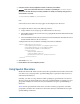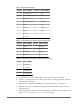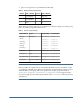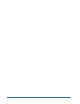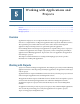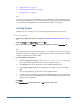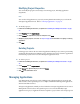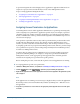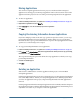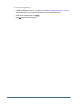User Guide
Modifying Project Properties
You can modify all properties and settings of an existing project, including application
assignments.
Note:
You can also add applications to projects by moving them from another project or from the
Unassigned Applications node. Refer to “Moving Applications ” on page 69.
➤ To modify a project:
1 Launch the User Management Console, as explained in “Launching User Management Console” on page
33.
2 Select Projects from the Object Palette.
3 On the Browse tab, right-click the project to modify and select Open.
4 Modify the project properties as needed. See step 4 on page 66 for information on assigning or removing
applications.
5 Click Save.
Deleting Projects
Deleting a project removes the association of applications with the project, removes provisioning
assignments from applications within the project, and deletes the project container. Applications
from deleted projects are moved to the Unassigned Applications node.
➤ To delete a project:
1 Launch the User Management Console, as explained in “Launching User Management Console” on page
33.
2 Select Projects from the Object Palette.
3 In the Browse tab, right-click the project and select Delete.
4 Click OK in the confirmation screen.
Managing Applications
User Management Console keeps track of all Hyperion applications that are registered with
Shared Services. The registration process is completed from individual Hyperion applications
and not from Shared Services.
All registered applications, initially, are listed under the Unassigned Applications node on User
Management Console because the registration process does not automatically assign
applications to a project. Applications must be assigned to a project before users and groups can
Managing Applications
67