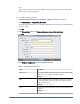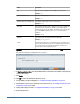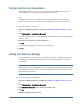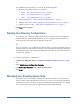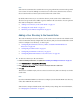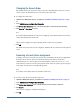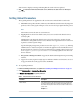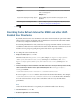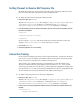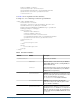User Guide
Changing the Search Order
The default search order assigned to each user directory, including Native Directory, is based
on the sequence in which the directory was added to the search order.
➤ To change the search order:
1 Launch the User Management Console, as explained in “Launching User Management Console” on page
33.
2 Select Administration > Configure User Directories.
3 From Defined User Directories screen, select the directory whose search order you want to change.
4 Click Move Up or Move Down as needed.
Note:
If you have NTLM and MSAD user directories configured, ensure that the MSAD user directory
comes after NTLM in the search order.
Shared Services displays a message indicating that the search order was updated.
5 Click OK.
The Defined User Directories screen is displayed, which lists the user directories in the updated
order.
Removing a Search Order Assignment
Deleting a user directory from the search order does not invalidate the directory configuration.
It merely removes the user directory from the list of directories that are searched for
authenticating users. A directory that is not included in the search order is set to
Not Used
status. When you remove a user directory from the search order, the search sequence assigned
to the other user directories is automatically updated.
Note:
You cannot remove Native Directory from the search order.
➤ To delete a user directory from the search order:
1 Launch User Management Console, as explained in “Launching User Management Console” on page 33.
2 Select Administration > Configure User Directories.
3 From Defined User Directories screen, select the directory to remove from the search order.
4 Click Remove.
Shared Services displays a confirmation dialog box.
5 Click OK.
56
Configuring User Directories