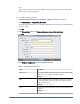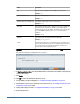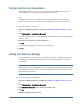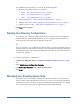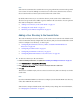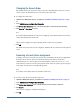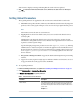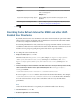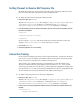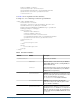User Guide
Note:
Shared Services terminates the search for the user or group when it first encounters the specified
user account. If a user has multiple accounts across user directories, Shared Services retrieves
the account from the user directory that is listed first in the search order.
By default, Native Directory is set as the first directory in the search order. Additional user
directories are given the next available sequence number in the search order. You can perform
these tasks to manage the search order:
● “Adding a User Directory to the Search Order” on page 55
● “Changing the Search Order” on page 56
● “Removing a Search Order Assignment” on page 56
Adding a User Directory to the Search Order
The order in which you add a user directory to the search order is retained as the default search
order. You must have already configured the user directory that you want to include in the search
order. To configure a user directory, see these topics:
● “Configuring Oracle Internet Directory, MSAD, and Other LDAP-Enabled User
Directories” on page 40
● “Configuring an SAP Provider” on page 46
● “Configuring an NTLM User Directory” on page 49
● “Configuring Relational Databases as User Directories” on page 50
➤ To add a user directory to the search order:
1 Launch User Management Console, as explained in “Launching User Management Console” on page 33.
2 Select Administration > Configure User Directories.
3 From Defined User Directories screen, select the directory to add to the search order.
4 Click Add.
This button is available only if you have selected a user directory that is not already used in the
search order.
Note:
If you have NTLM and MSAD user directories configured, ensure that the MSAD user directory
comes after NTLM in the search order.
Shared Services assigns a default search order, which you may change. For more information,
see “Changing the Search Order” on page 56.
Managing User Directory Search Order
55