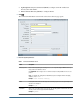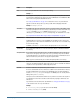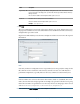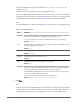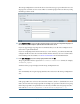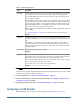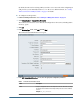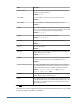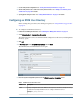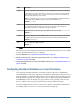User Guide
Table 3 Group Configuration Screen
Label
Description
Group RDN The Relative DN of the group. Each component of a DN is called an RDN and represents a branch
in the directory tree. This value, which is relative to the Base DN, is used as the group URL.
Specify a Group RDN that identifies the lowest user directory node where all the groups that you
plan to provision are available.
The Group RDN has a significant impact on login and search performance. Because it is the starting
point for all group searches, you must identify the lowest possible node within which all groups for
Hyperion products are available. To ensure optimum performance, the number of groups present
within the Group RDN should not exceed 10,000. If more groups are present, use an appropriate
group filter to retrieve only the groups you want to provision.
Note: Shared Services displays a warning if the number of available groups within the Group URL
exceeds 10,000.
See “Using Special Characters” on page 61 for restrictions on the use of special characters.
Example:
ou=Groups
Group Filter An LDAP query that retrieves only the groups that are to be provisioned with Hyperion product roles.
For example, the LDAP query
(cn=Hyp*) retrieves only groups whose names start with the prefix
Hyp.
The group filter is used to limit the number of groups returned during a query. Group filters are
especially important if the node identified by the Group RDN contains groups that need not be
provisioned. Filters can be designed to exclude the groups that are not to be provisioned, thereby
improving performance.
Name Attribute The attribute that stores the name of the group.
Example:
cn
Object class Object classes of the group (the mandatory and optional attributes that can be associated with the
group). Shared Services uses the object classes listed in this screen in the search filter. Using these
object classes, Shared Services should find all the groups associated with the user.
You can manually add additional object classes if needed. To add an object class, type the object
class name into the Object class text box and click Add.
To delete object classes, select the object class and click Remove.
Example:
groupofuniquenames?uniquemember
12 Click Finish.
Shared Services saves the configuration and returns to the Defined User Directories screen, which
now lists the user directory that you configured.
13 Test the configuration. See “Testing User Directory Connections” on page 53.
14 Add the user directory to the search order used by Shared Services. See “Adding a User Directory to the
Search Order” on page 55 for details.
15 Specify global parameters if needed. See “Setting Global Parameters” on page 57 for details.
Configuring an SAP Provider
Before starting these procedures, meet all prerequisites in “Prerequisites” on page 23.
46
Configuring User Directories