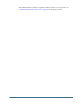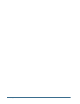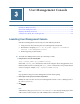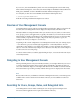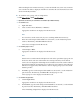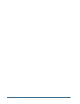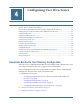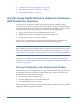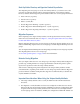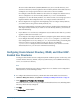User Guide
3
User Management Console
In This Chapter
Launching User Management Console...........................................................................................33
Overview of User Management Console .........................................................................................34
Navigating in User Management Console .......................................................................................34
Searching for Users, Groups, Roles, and Delegated Lists......................................................................34
Launching User Management Console
Launch User Management Console using one of the following methods:
● Using a browser and connecting to the User Management Console URL
● On Windows, navigating Start > All Programs > Hyperion > Foundation
Services > User Management Console
● From a Hyperion product interface
➤ To launch User Management Console by connecting to a URL:
1 Using a browser, access the following URL:
http://<server_name>:<port_number>
/interop
In the URL,
<server_name>
indicates the name of the computer where the application server
that hosts Shared Services is running and
<port_number>
indicates the server port that Shared
Services is using; for example,
http://myserver:58080/interop.
Note:
Pop-up blockers may prevent User Management Console from opening.
2 On the Logon screen, type your user name and password.
Initially, the only user who can access User Management Console is admin (default password
for
admin is password).
3 Click Log On.
Note:
Valid SAP users may get a CSSAuthenticationException error message during log on if the
SAP account is locked. Contact your SAP Administrator to unlock the account.
Launching User Management Console
33