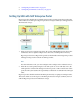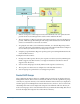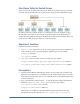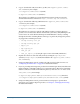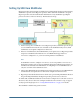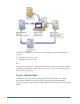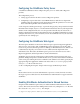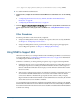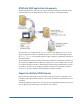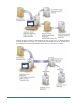User Guide
● Copy or download the SAP JCo archives (.jar files) into
<Hyperion_Home>
/common/
SAP/lib
directory. For example:
/vol1/Hyperion/common/SAP/lib (UNIX)
C:\Hyperion\common\SAP\lib (Windows)
These binaries are available in your SAP distribution. Registered SAP users may also
download them from the SAP Web site
https://service.sap.com/connectors.
● Copy or download the following SAP libraries into
<Hyperion_Home>
/common/SAP/
lib
directory. For example,
/vol1/Hyperion/common/SAP/lib (UNIX)
C:\Hyperion\common\SAP\lib (Windows)
These libraries are required to verify the SAP SSO logon ticket provided to Hyperion
products. You can extract these libraries from the file system of any SAP J2EE Engine 6.30
or later release. Or extract them from Enterprise Portal EP60 SP2 or later by searching
through the SDA files containing libraries. This step is required only if Hyperion products
are plugged into SAP Enterprise Portal.
❍ com.sap.security.core.jar
❍ com.sap.security.api.jar
❍ sapjco.jar
❍ sap.logging.jar
❍ iaik_jce.jar
❍ iaik_jce_export.jar (if using the export version of the IAIK-JCE libraries)
● Expand the contents of each of the SAP jar files by running the explodejar.bat
(Windows) or explodejar.sh (UNIX) file available in the
<Hyperion_Home>
/common/
SAP/lib
directory.
● Using User Management Console, configure the SAP provider for Shared Services. See
“Configuring an SAP Provider” on page 46 for detailed information.
● If you are providing SSO to Hyperion products from SAP Enterprise Portal, install the SAP
Digital Certificate (SAP X509 certificate) in a convenient location. Hyperion recommends
that this certificate be installed in the following directory where the
CSS.xml file is stored:
<HSS_Home>/config. For Example:
C:\Hyperion\deployments\WebLogic9\SharedServices9\config (Windows)
/vol1/Hyperion/deployments/WebLogic9/SharedServices9/config (UNIX)
● Using User Management Console, provision SAP users and groups to provide them
appropriate access rights to Hyperion products. See Chapter 8, “Managing Provisioning”
for detailed information.
24
Setting Up Authentication