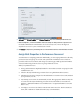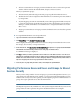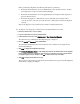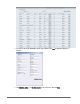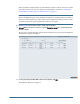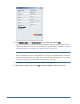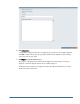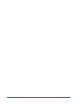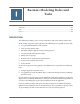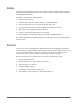User Guide
6 Optional: From Primary Domain on the Manage Properties tab, select a Primary Domain for the user.
7 Under Security Roles, select the Performance Scorecard security role that you want to assign to the user.
For detailed information on Performance Scorecard security roles, refer to the Hyperion
Performance Scorecard - System 9 Administrator's Guide.
8 Click Finish to complete the provisioning of the user for both Shared Services and Performance Scorecard.
Assign Bulk Properties in Performance Scorecard
As an alternative to assigning permissions individually, you can assign permissions to all newly
provisioned users and groups at one time. The Synchronize with Shared Services button is
provided on the User Account List and Group Account List page which updates Performance
Scorecard with newly provisioned users or groups in Shared Services.
When you synchronize users:
● Group synchronization is implicitly launched to ensure that associated user groups become
available for the user.
● All active directly and indirectly provisioned users are pulled from Shared Services.
● The Shared Services list is compared to the Performance Scorecard User Account, matched
by Logon Name (user id).
● Any missing user accounts are automatically created. The appropriate default security role
is set based on directly and indirectly provisioned role (Performance Scorecard Power
Manager > admin,Performance Scorecard Interactive > designer,Performance Scorecard
Basic > user).
● An employee record is created and associated with each created user. The first name, last
name, and e-mail ID are obtained from directory user information.
Creating and Provisioning Users and Groups over Shared Services
181