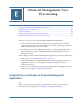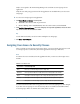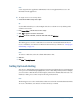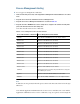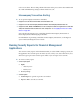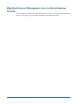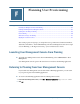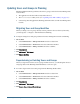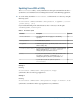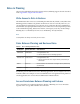User Guide
Process Management Alerting
➤ To set up process management e-mail alerts:
1 For the scenario in the process unit, set the SupportsProcessManagement meta data attribute to “A” to allow
alerts.
2 Assign the user to the Receive E-mail Alerts for Process Management role.
3 Assign the user to Process Management notifiable roles as defined in Table 30.
4 Assign the user ALL or PROMOTE access to the security classes assigned to the scenario and entity in the
process unit and add an alert for each security class.
Users who meet all criteria receive e-mail alerts.
Table 30 Process Management User Roles and Alert Notification
Process Unit Level Before or After Action
Process Management User Roles Notified
First Pass Users with ALL or PROMOTE access to the entity are notified.
Review Level 1 Reviewer 1 and Submitter roles are notified.
Review Level 2 Reviewer 2 and Submitter roles are notified.
Review Level 3 Reviewer 3 and Submitter roles are notified.
Review Level 4 Reviewer 4 and Submitter roles are notified.
Review Level 5 Reviewer 5 and Submitter roles are notified.
Review Level 6 Reviewer 6 and Submitter roles are notified.
Review Level 7 Reviewer 7 and Submitter roles are notified.
Review Level 8 Reviewer 8 and Submitter roles are notified.
Review Level 9 Reviewer 9 and Submitter roles are notified.
Review Level 10 Reviewer 10 and Submitter roles are notified.
Submitted Review Supervisor role is notified. Only users with this role can approve
the submitted process unit.
Approved Reviewer 1 to Reviewer 10 and Submitter roles are notified.
Published Users with ALL, READ, or PROMOTE access to the entity are notified.
Note:
E-mail alerts are not generated when the process unit is at the Not Started level or for the Sign
Off action.
Users with the Application Administrator role do not receive e-mail alerts. For a user with the
Application Administrator role to receive e-mail alerts, set up as a separate user and assign the
164
Financial Management User Provisioning