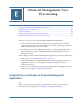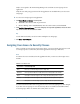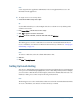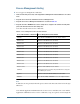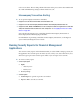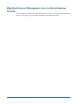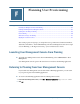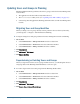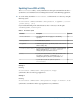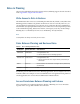User Guide
Note:
A user assigned to the Application Administrator role for an application has access to all
information in the application.
➤ To assign user access to security classes:
1 Select cells for which to assign access rights.
Tip:
Use the Shift and Ctrl keys to select multiple cells. Select a column or row by clicking in the
column or row header.
2 From Access Rights, select the access level to assign.
3 Click Set to apply the level to the selected cells.
4 Optional: To add an e-mail alert, select cells in the table and click Add Alert.
Caution!
The alerting process uses the e-mail addresses stored in the external authentication files. To
receive e-mail alerts, users must be on Microsoft Active Directory or LDAP. See “Setting Up E-
mail Alerting” on page 163.
Note:
To remove e-mail alerts, select the cell and click Remove Alert.
5 Click Save.
6 Click Next or Security Reports.
Setting Up E-mail Alerting
You can use e-mail alerting for intercompany transactions and during the process management
review process. E-mail alerts help highlight a key event or data change in the system. For example,
you can send an e-mail alert that an intercompany transaction is mismatched and needs to be
matched, or that a process unit is ready for the next promotion level.
Note:
The alerting process uses the e-mail addresses that are stored in the external authentication files.
To receive e-mail alerts, users must be on Active Directory or LDAP.
Setting Up E-mail Alerting
163