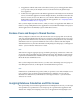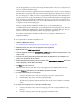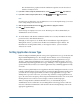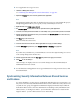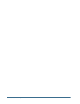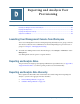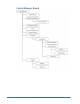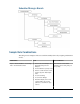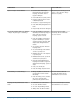User Guide
The calculation list is populated with the calculation scripts that exist for the selected
database on Analytic Server.
11 If you want to want to assign only calculation access, select No update from the Filter drop-down list.
12 If you want to want to assign only filter access, select No update from the Calc drop-down list.
Note:
If you have not yet clicked Save, you can click Reset to revert to the original settings (or to revert
to the settings changed since the last save).
13 Click the apply check mark icon next to the Calc drop-down list to apply your selections.
14 Click Save to save the changes.
Status messages are displayed on a new screen. The changes are reflected immediately in
Administration Services Console.
➤ To refresh Essbase with database calculation and filter access security information for newly
provisioned users, click the Refresh button.
Although you can assign access to database filters and calculation scripts through User
Management Console, you must create the filters and calculation scripts in Essbase. For
information on creating database filters, see the Hyperion Essbase - System 9 Database
Administrator's Guide
Setting Application Access Type
Essbase and Hyperion Planning have the concept of an “application access type” for Essbase and
Hyperion PlanningPlanning users. For example, when an Essbase user is created using any
Essbase administration tool, the user is automatically assigned the application access type
“Essbase”; when a Hyperion Planning user is created using the Planning interface, the user is
automatically assigned the application access type “Planning.” A user’s application access type
specifies whether the user has access to Essbase applications only, to Planning applications only,
or to both.
When you select a global Analytic Server application from User Management Console, a screen
is displayed that lists all users and groups who are provisioned to that application. On this screen,
you select the users and groups for which you want to assign application access type. After
clicking Next to go to the next screen, you use the drop-down list to assign application access
type to the selected users and groups. For descriptive information about these two screens, click
the Help button on one of these screens to display a context-sensitive help topic.
When you assign database calculation and filter access, you automatically log in to
Administration Services and Essbase as User Management Console logged in user. This user
must be a valid Essbase Administrator and must have the Provisioning Manager role for the
appropriate application(s).
Setting Application Access Type
153