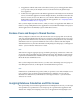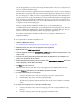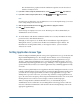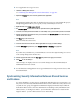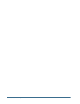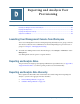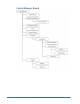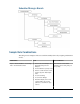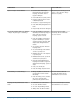User Guide
role for the application, you may want to assign an Essbase filter to the user, or assign the user
access to a specific calculation script.
When you select an Essbase application from User Management Console, a screen is displayed
that lists all users and groups who are provisioned to that application. On this screen, you select
the users and groups to which you want to assign additional permissions. After clicking Next to
go to the next screen, you select the database you want to work with, and then use the appropriate
drop-down lists to assign filter and calculation script access to selected users and groups. For
descriptive information about these two screens, click the Help button on one of these screens
to display a context-sensitive help topic.
When you assign database calculation and filter access, you automatically log in
toAdministration Services and Essbase as User Management Console logged in user. This user
must be a valid Essbase Administrator, Application Manager, or Database Manager. The user
must have the Provisioning Manager role for the appropriate application(s).
You cannot assign database calculation or filter access to an Essbase Administrator or
Application Manager.
➤ To assign database calculation and filter access:
1 Launch User Management Console.
See “Launching User Management Console from Essbase” on page 149.
2 Expand the Projects node, and select the appropriate Essbase application.
3 Right-click and select Assign Access Control.
4 Select the appropriate item from the Available Users and Groups drop-down list to display only users, only
groups, or both.
5 Select the users and/or groups that you want to work with for the application. To select multiple users/
groups, press the Ctrl key between selections.
6 Click the appropriate arrow button to move your selections to the Selected Users and Groups box. To move
all users and groups, click the double arrow button.
7 Click Next to go to the next screen.
This screen lists the users who have access to the application and displays their user roles.
8 From the Database drop-down list, select the database you want to work with.
9 To assign an Essbase filter to users and groups:
a. Select the check box next to each user and group you want to assign a filter to.
b. From the Filter drop-down, select the appropriate filter.
The filter list is populated with the filters that exist for the selected database on Analytic
Server.
10 To assign users and groups access to an Essbase calculation script:
a. Select the check box next to each user and group you want to assign calculation script
access to.
b. From the Calc drop-down, select the appropriate calculation script.
152
Essbase User Provisioning