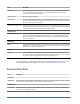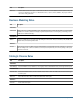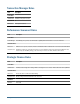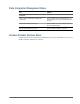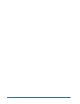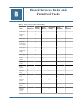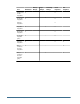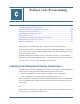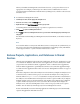User Guide
When you launchUser Management Console from a browser, you log in as whatever user is
appropriate. For example, you must log in as a Shared Services Administrator in order to
provision an Essbase Administrator with the Directory Manager role, so that he or she can create
and delete users.
➤ To launch User Management Console:
1 From Enterprise View, find the appropriate Analytic Server.
2 Under the server node, select the Security node.
3 Right-click and select User Management from the pop-up menu.
User Management Console launch page is opened in a separate browser window.
4 Click Launch to open User Management Console.
5 Use the Help menu in User Management Console to get assistance with managing and provisioning users
and groups.
For information on launching User Management Console from MaxL, see the Essbase Technical
Reference.
Note:
To ensure that Essbase security status and Shared Services security status are synchronized, you
may need to refresh security information. For information on refreshing security information,
see the Hyperion Essbase - System 9 Database Administrator's Guide.
Essbase Projects, Applications, and Databases in Shared
Services
Shared Services and Essbase both use the term “application.” Essbase uses “application” to refer
to a container for databases. Shared Services uses “application” to refer to an object for which
you provision users. In this document, “application” refers to a Shared Services application,
unless an Essbase application is specifically stated. In most cases, an Essbase application maps
to a Shared Services application and so there is no need to distinguish between the two types of
application.
For Essbase, migration is done at the Analytic Server level. When you migrate an Analytic Server
to Shared Services, a Shared Services project is created for the Analytic Server. The project is
named as follows
Analytic Servers:machineName:AnalyticServer# where machineName is
the Analytic Server machine name and AnalyticServer# is the sequence number. If you migrate
multiple Analytic Servers on the same machine, each Analytic Server migrated gets a different
sequence number (AnalyticServer#). Also, if you delete the security file and re-migrate an
Analytic Server, each successful migration creates a new server project with a new sequence
number. You can delete any unwanted projects in User Management Console.
Essbase automatically creates the following applications within the project and automatically
registers the applications with Shared Services:
150
Essbase User Provisioning